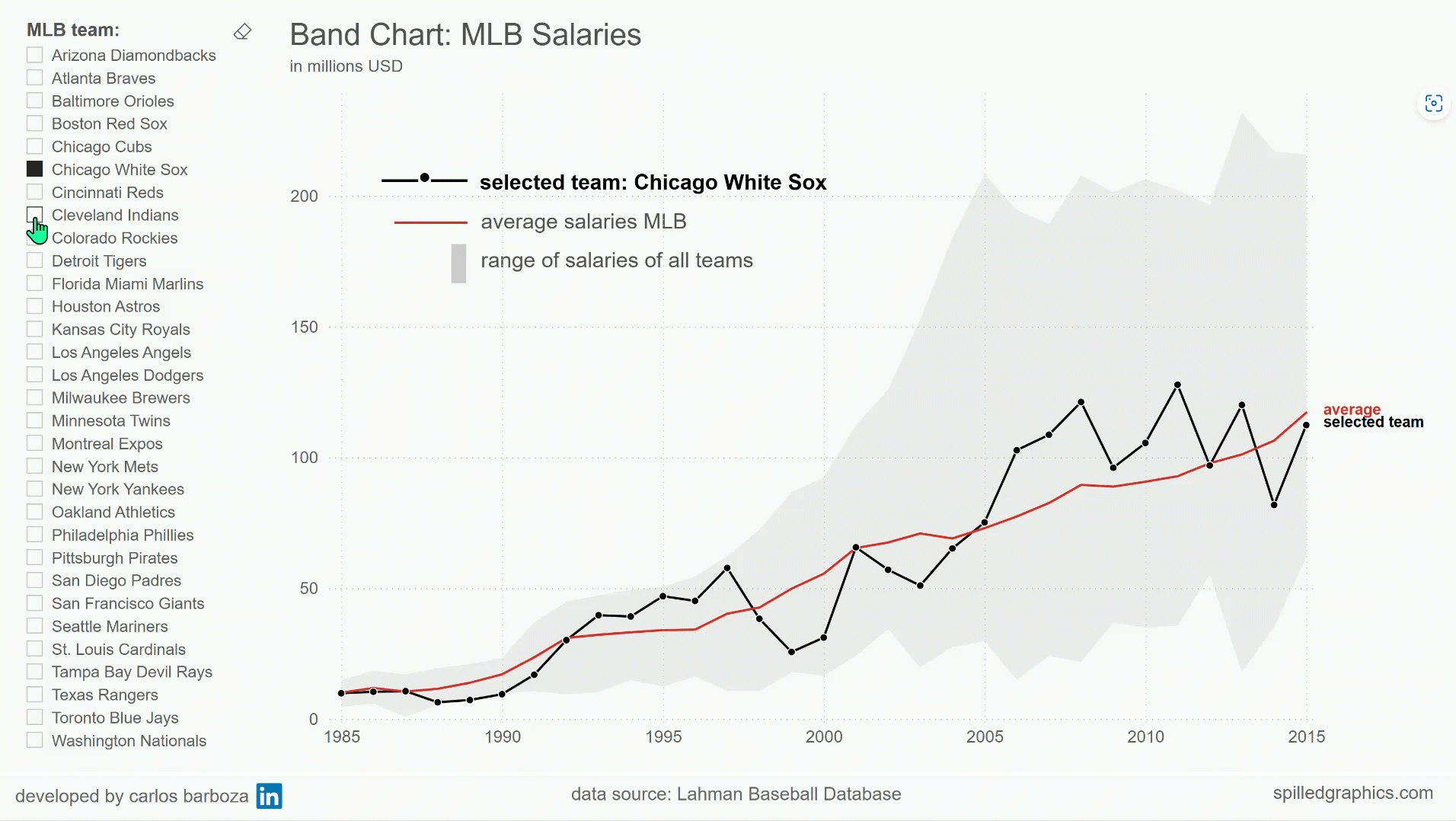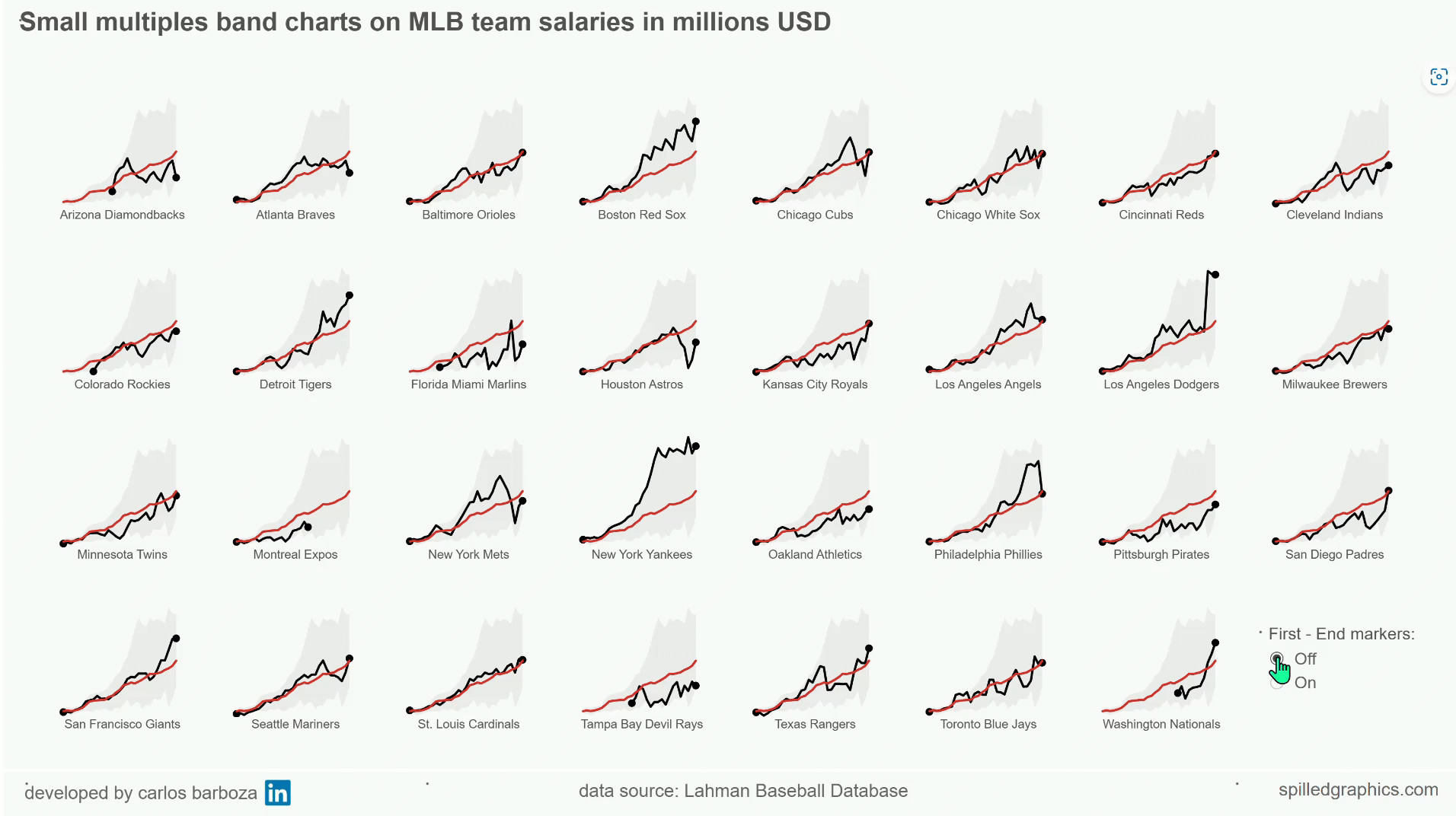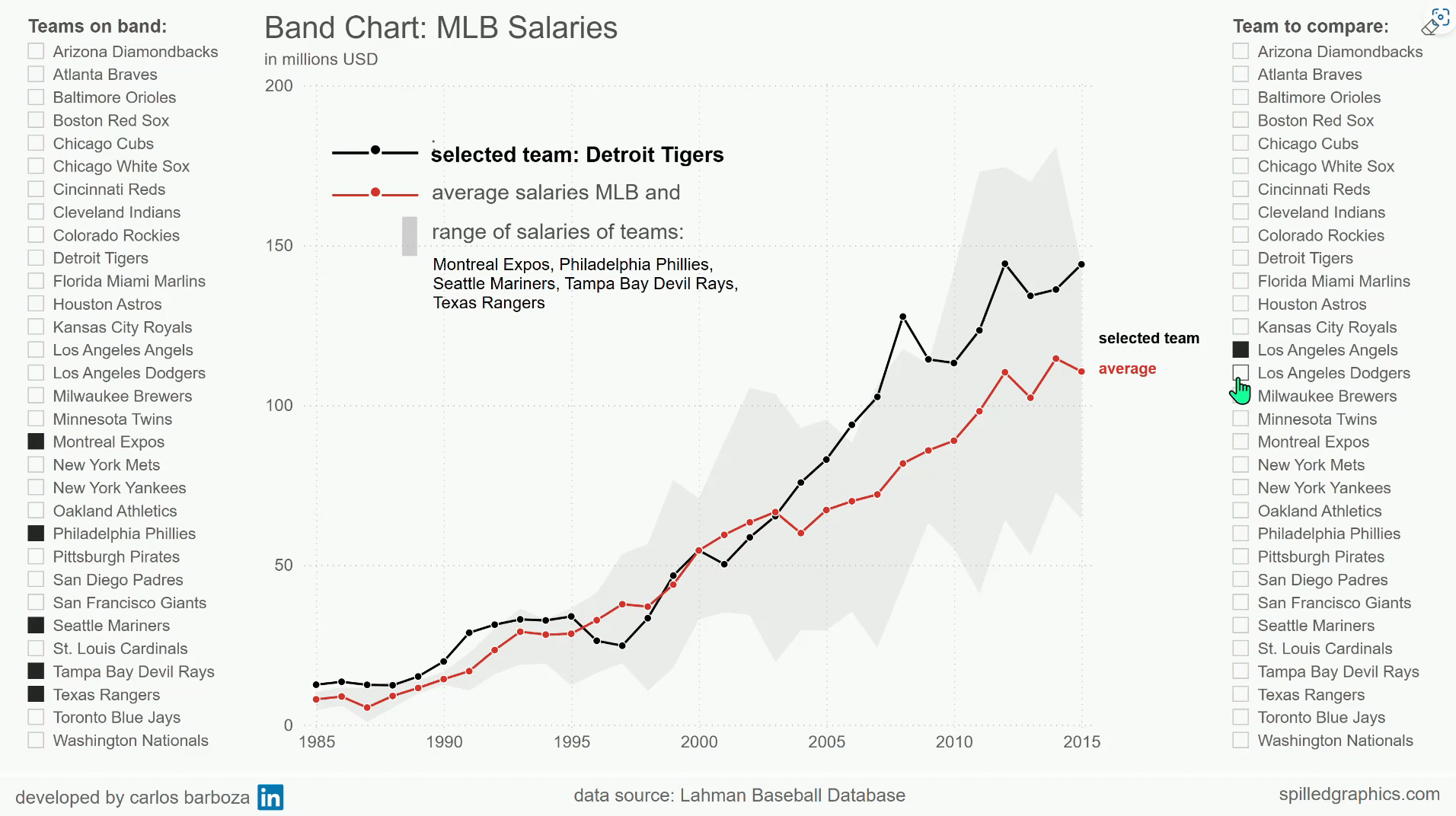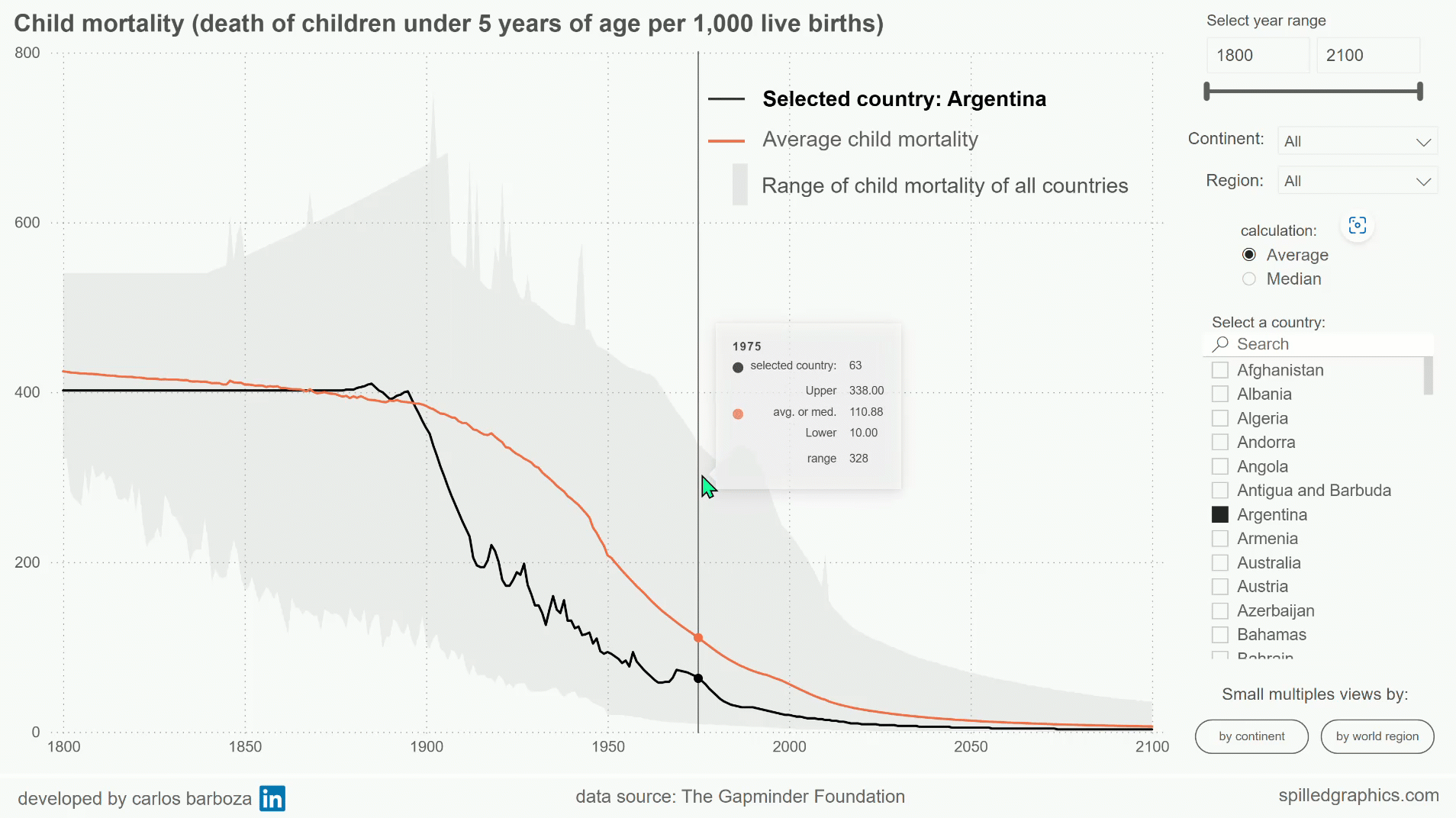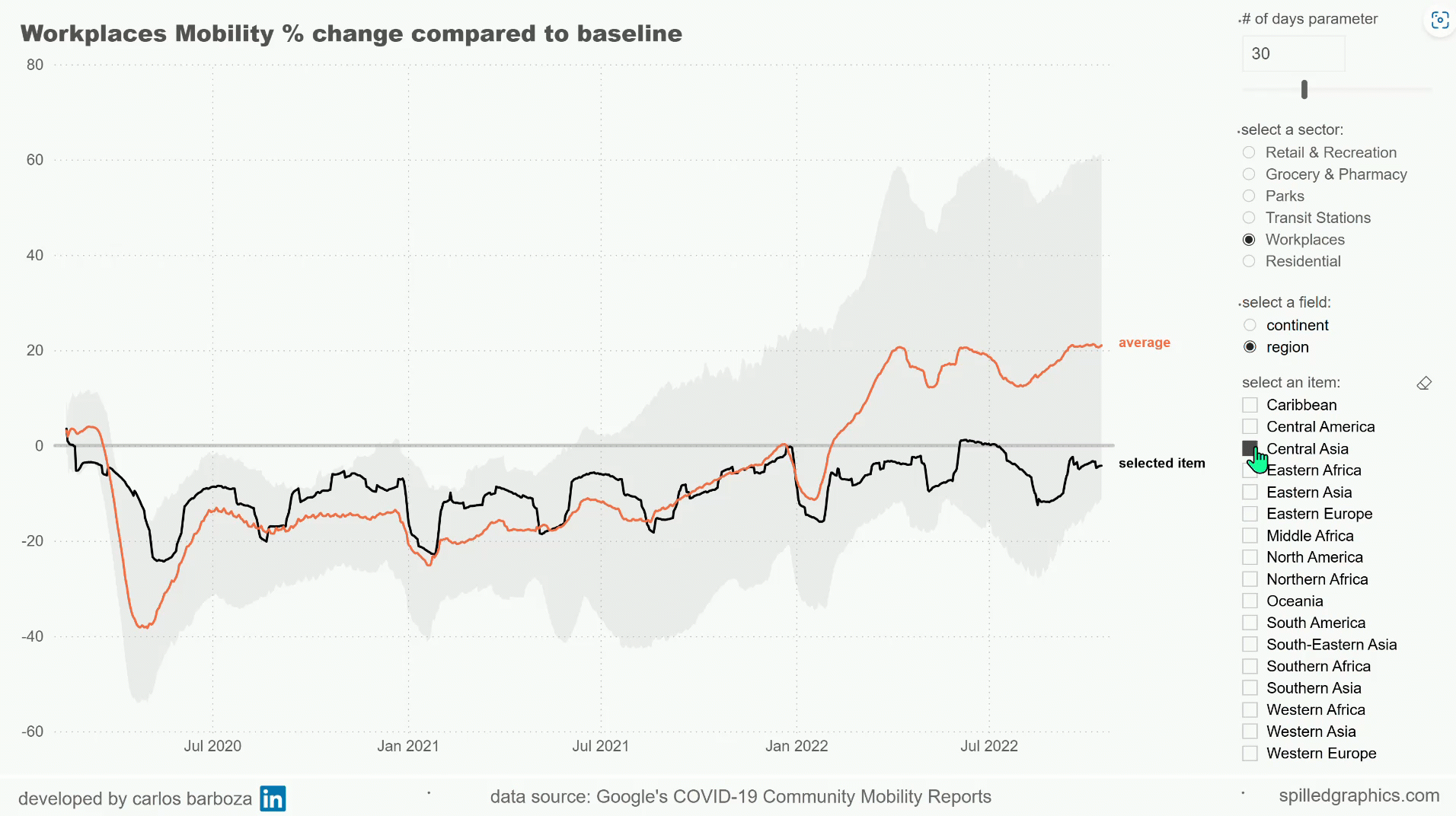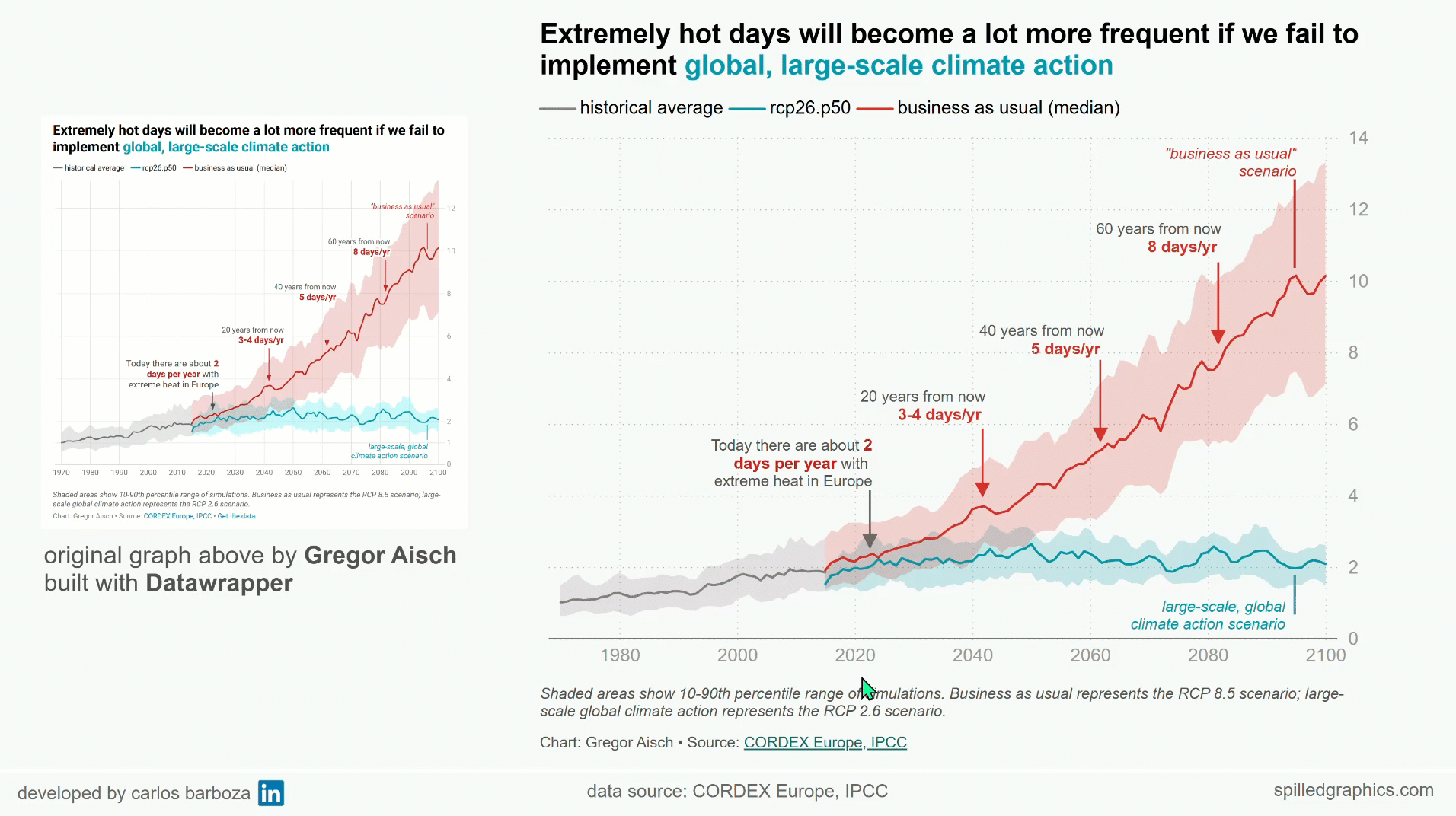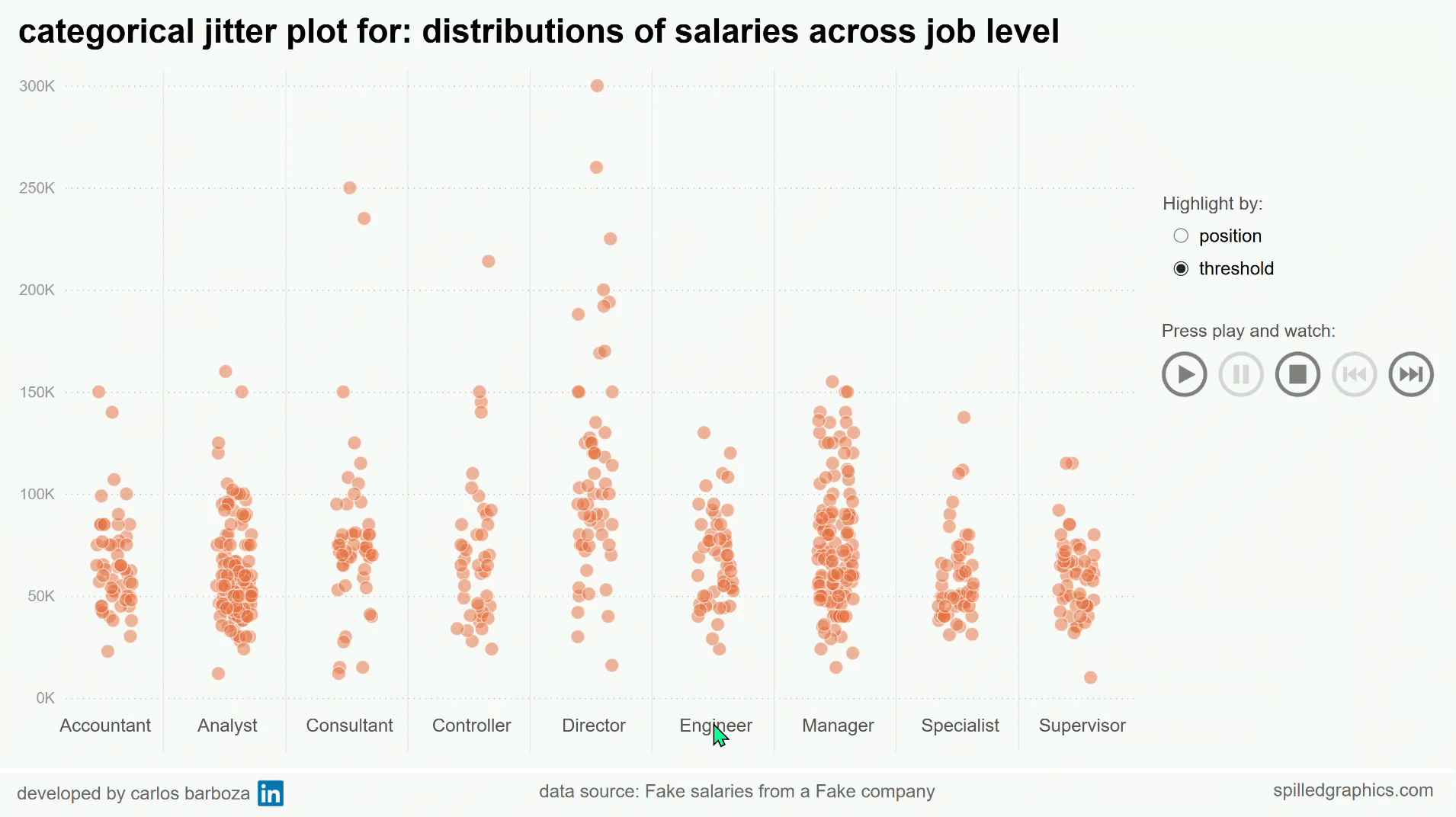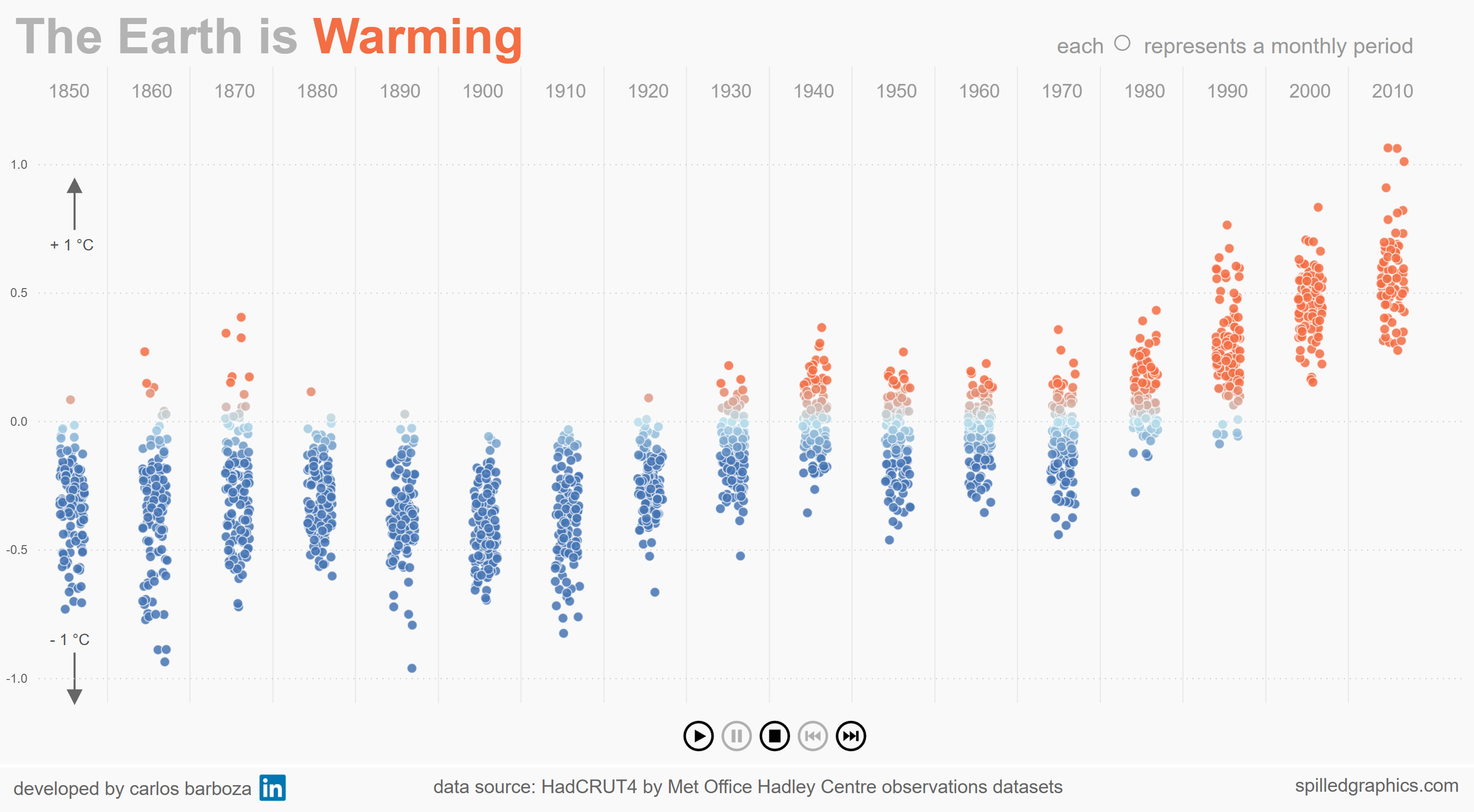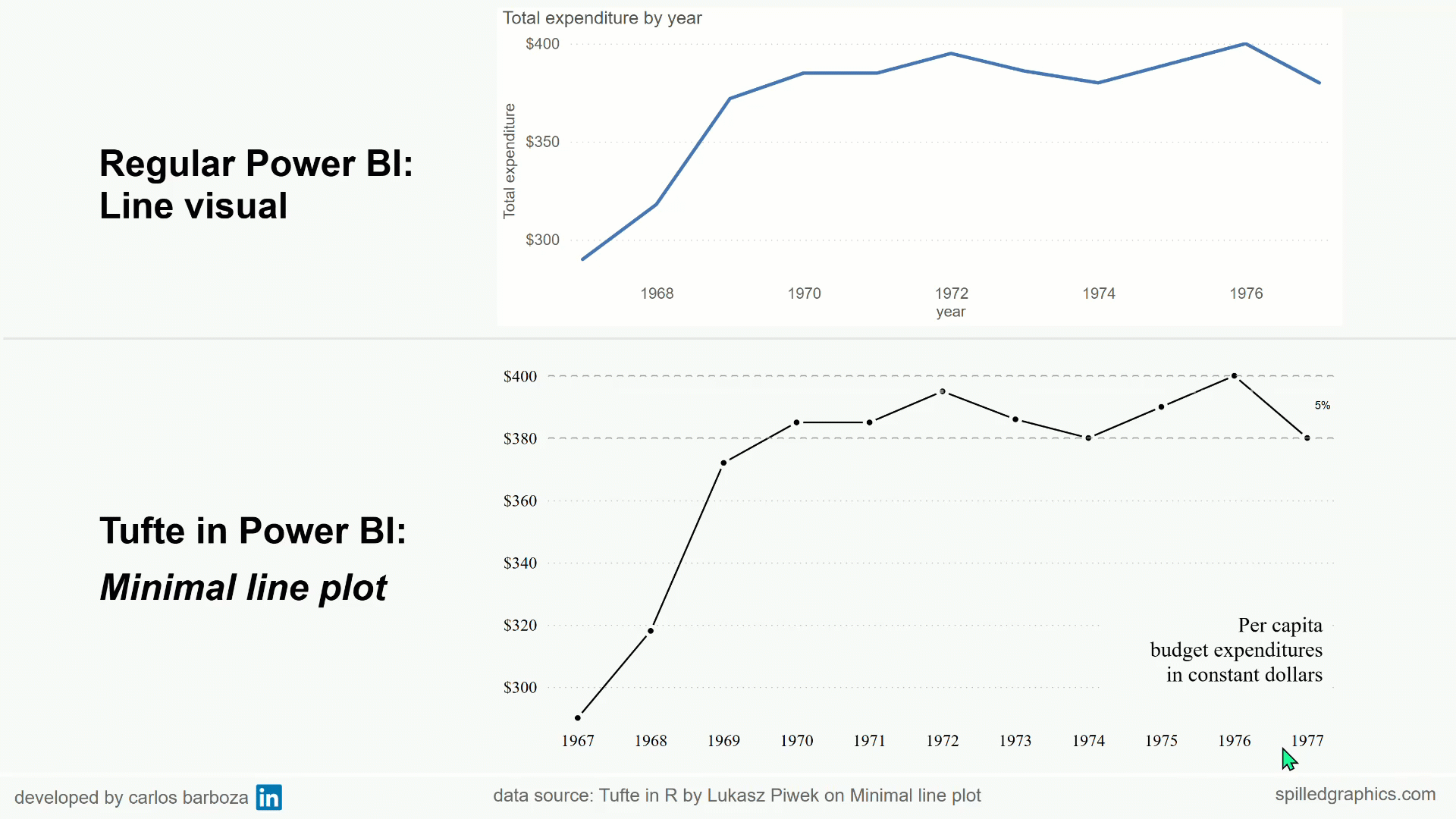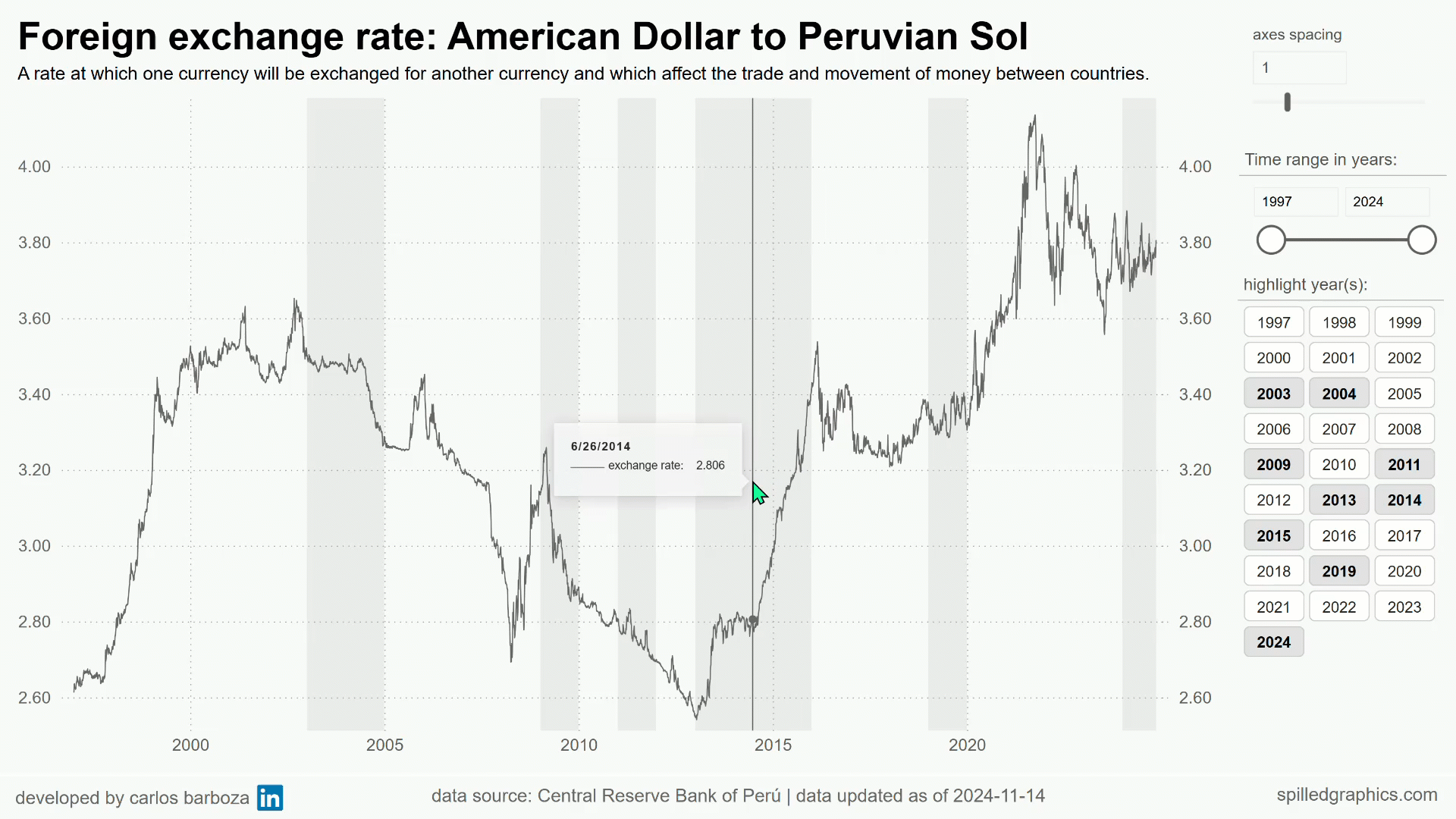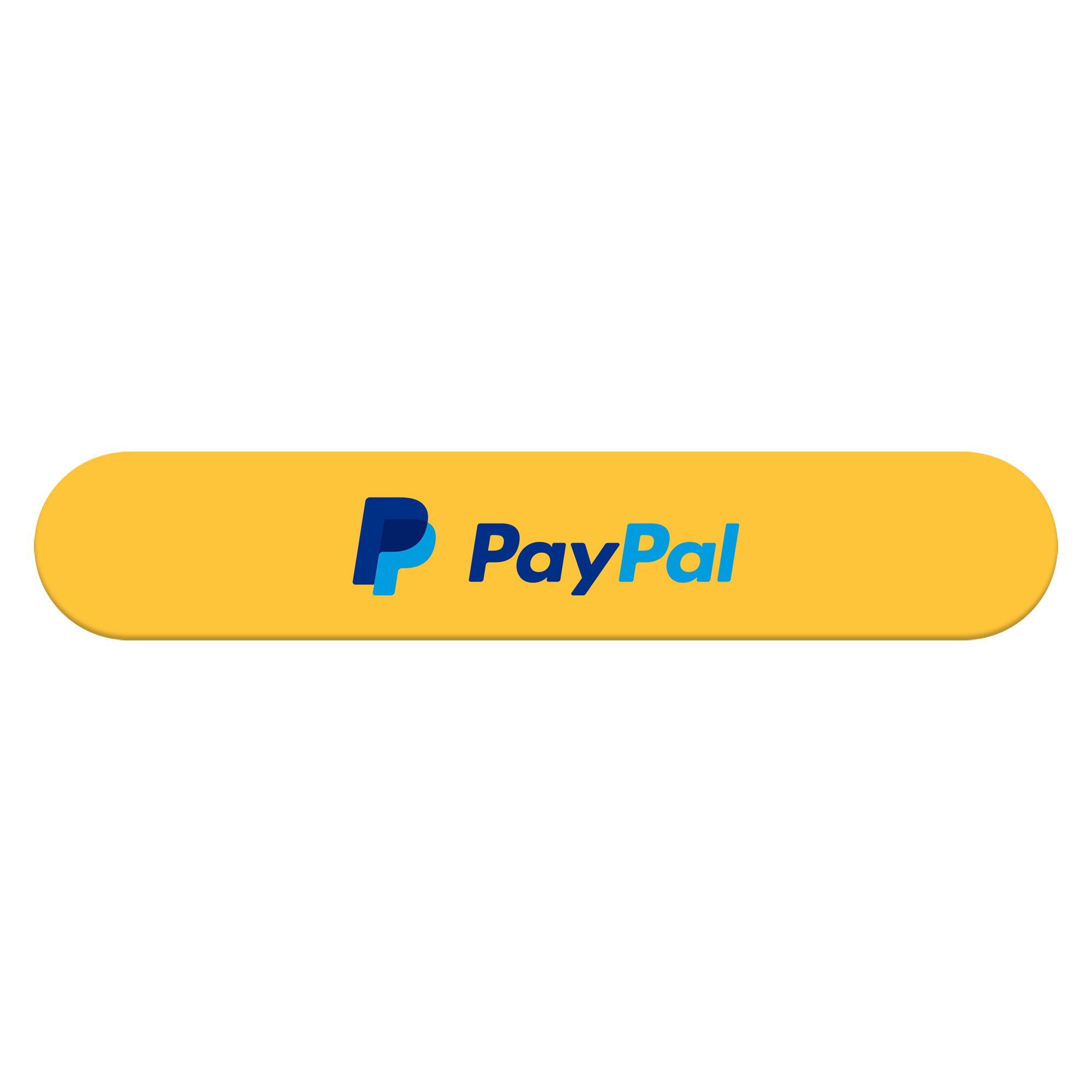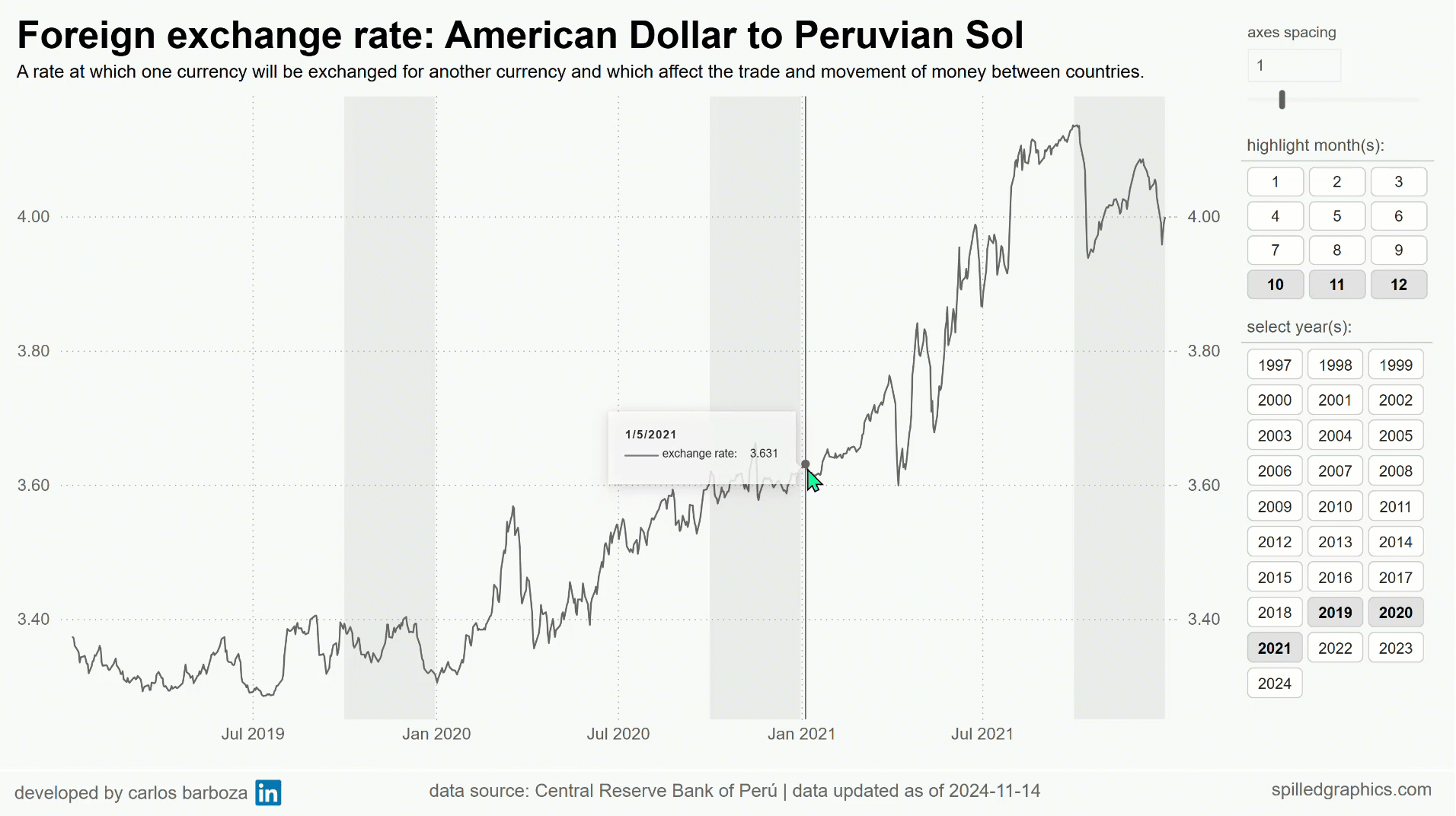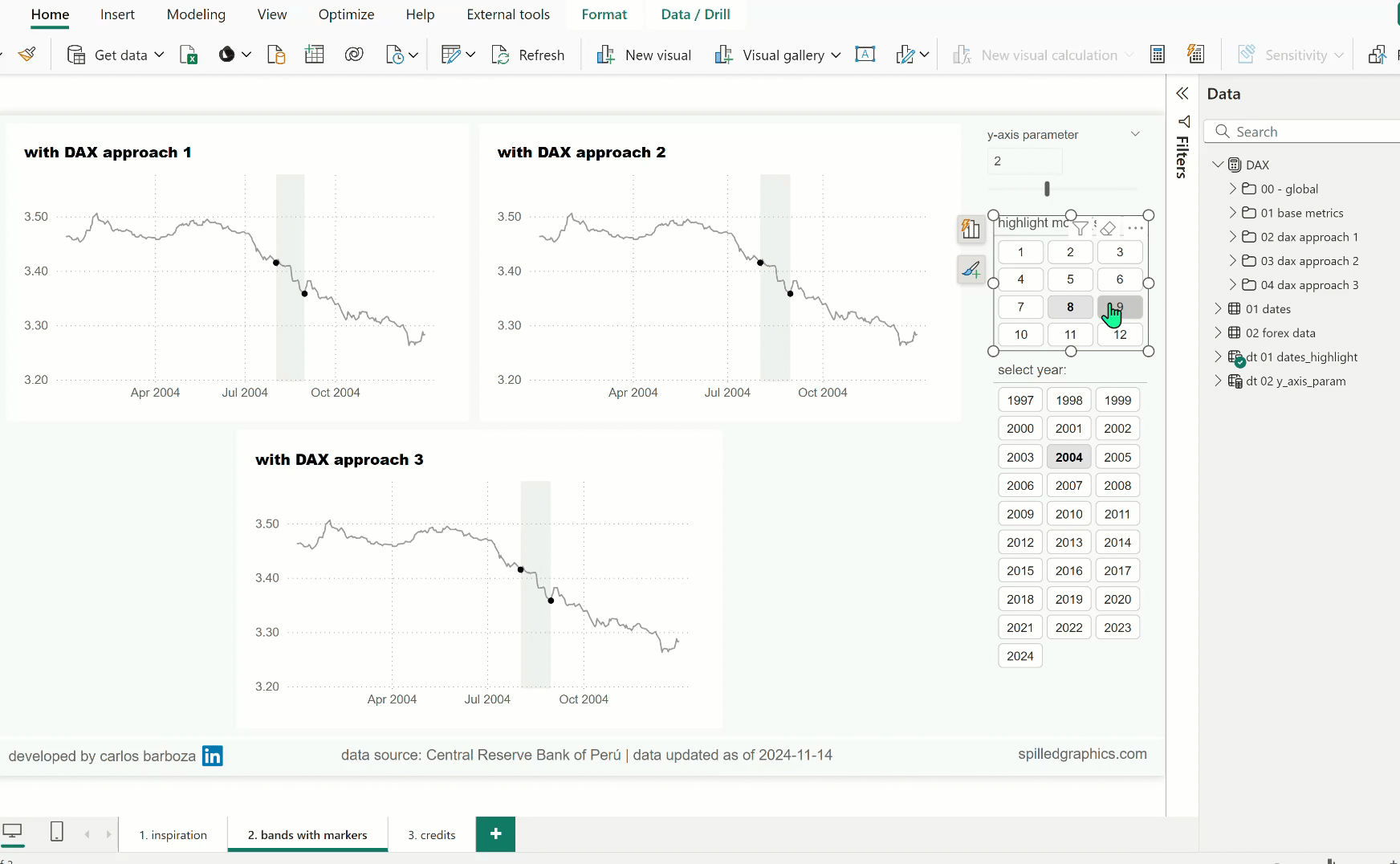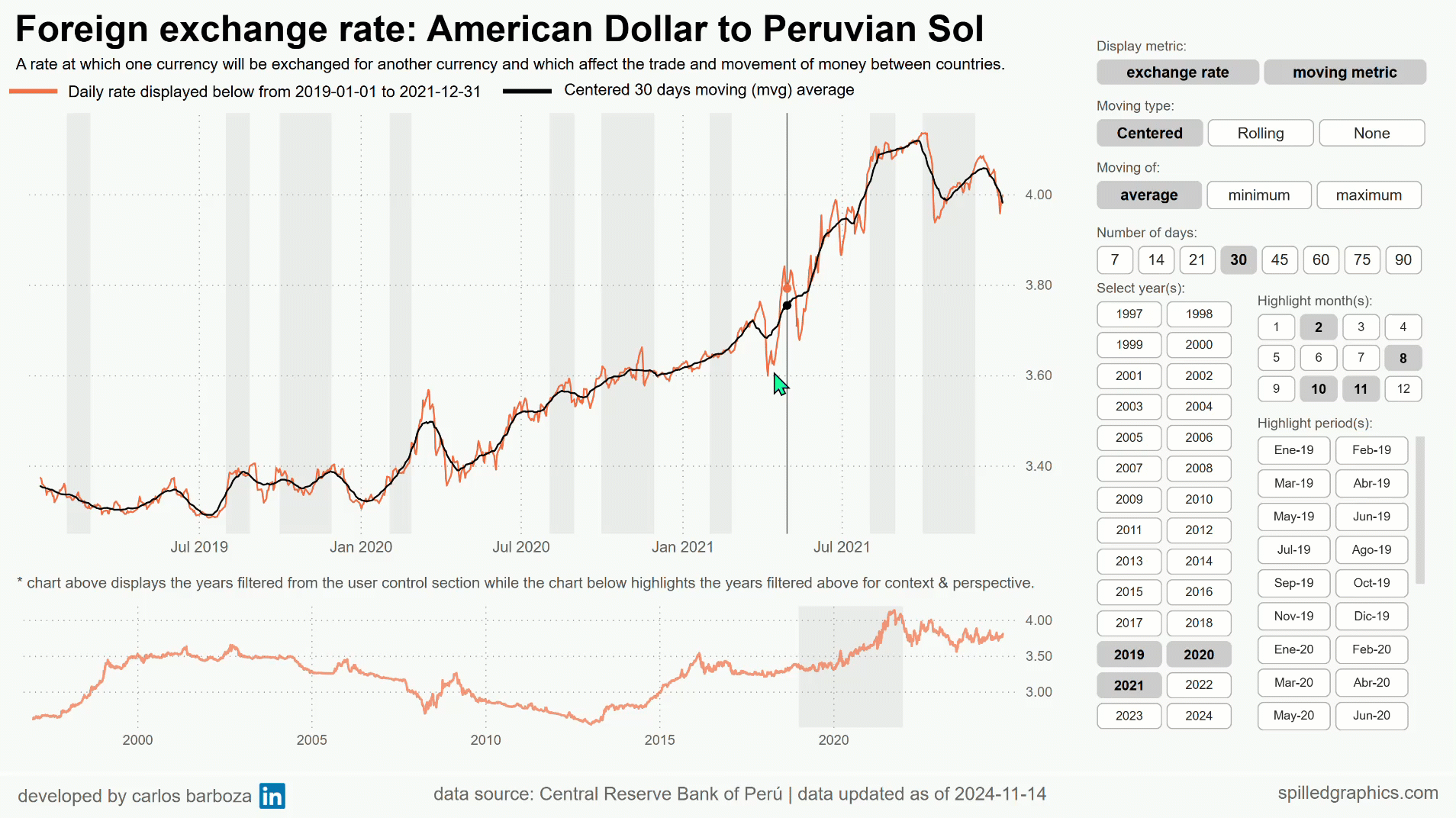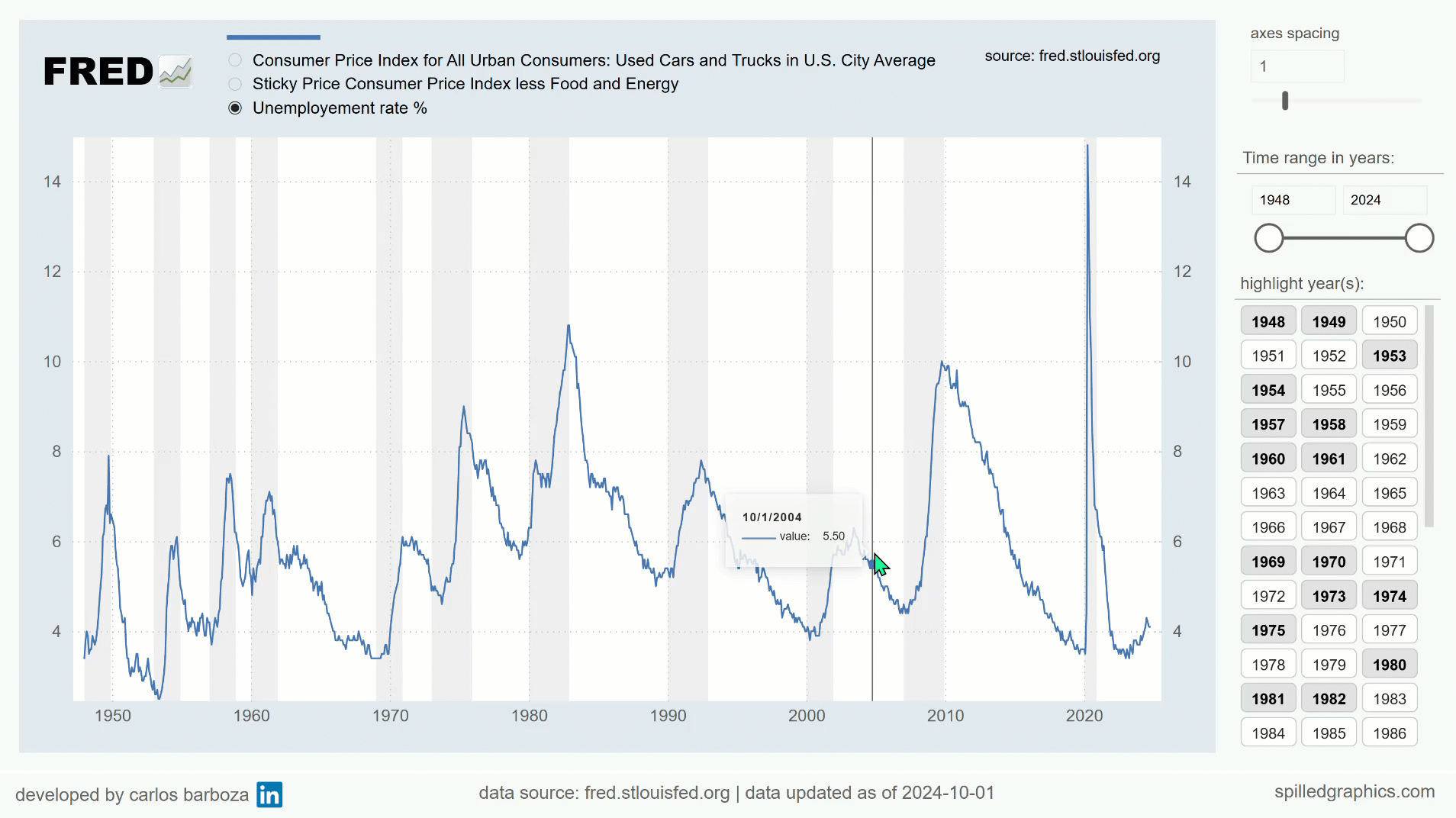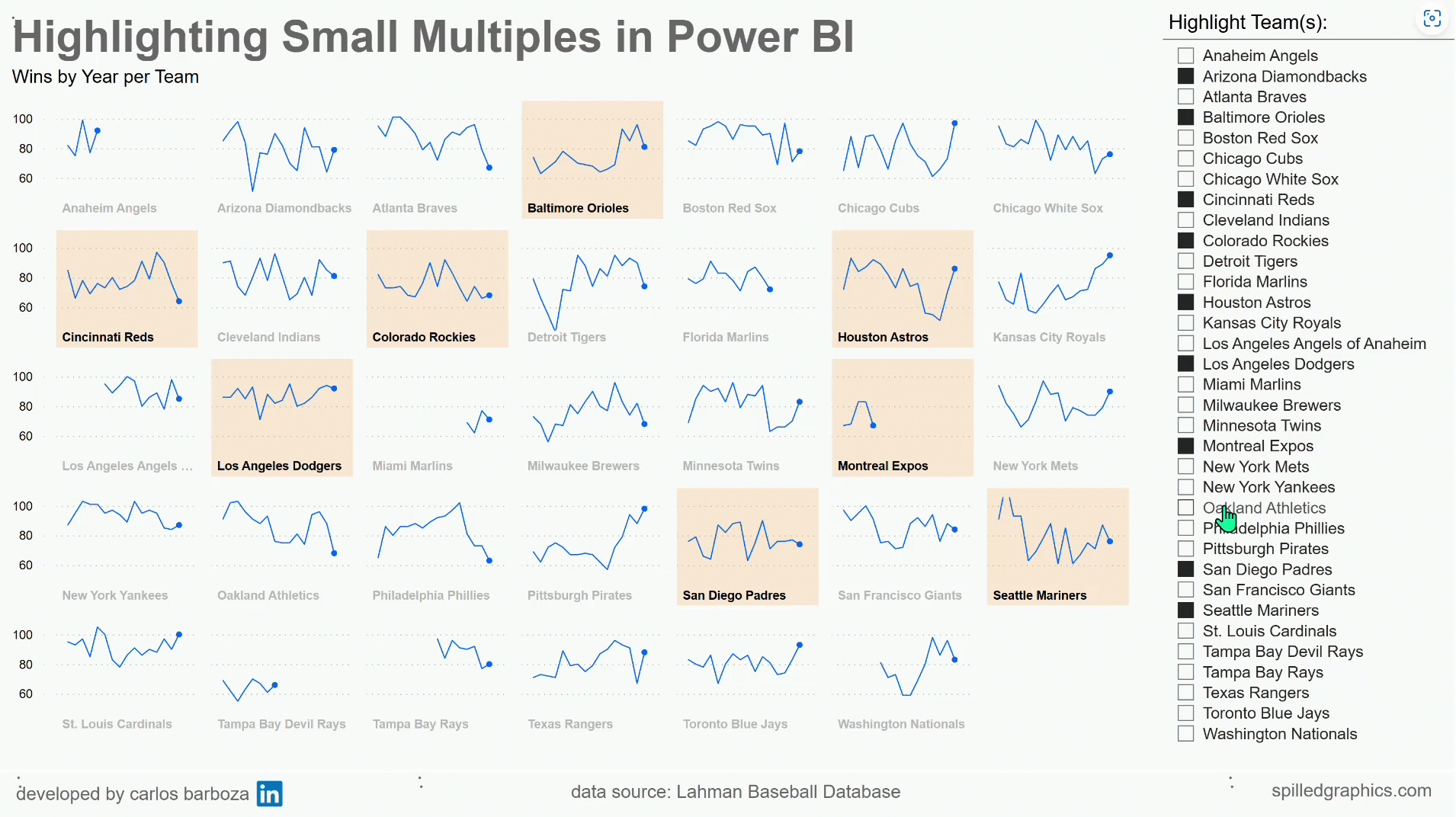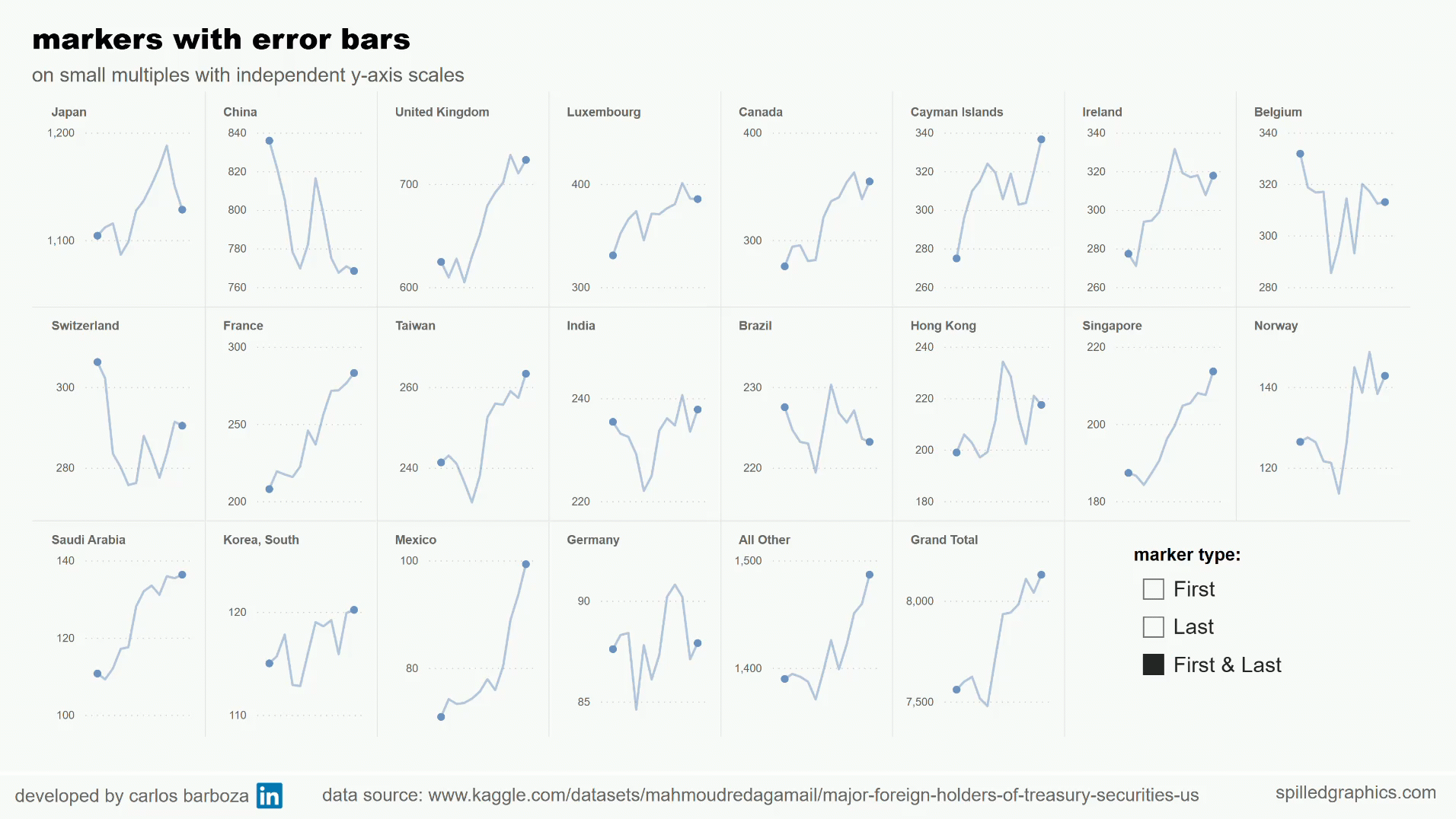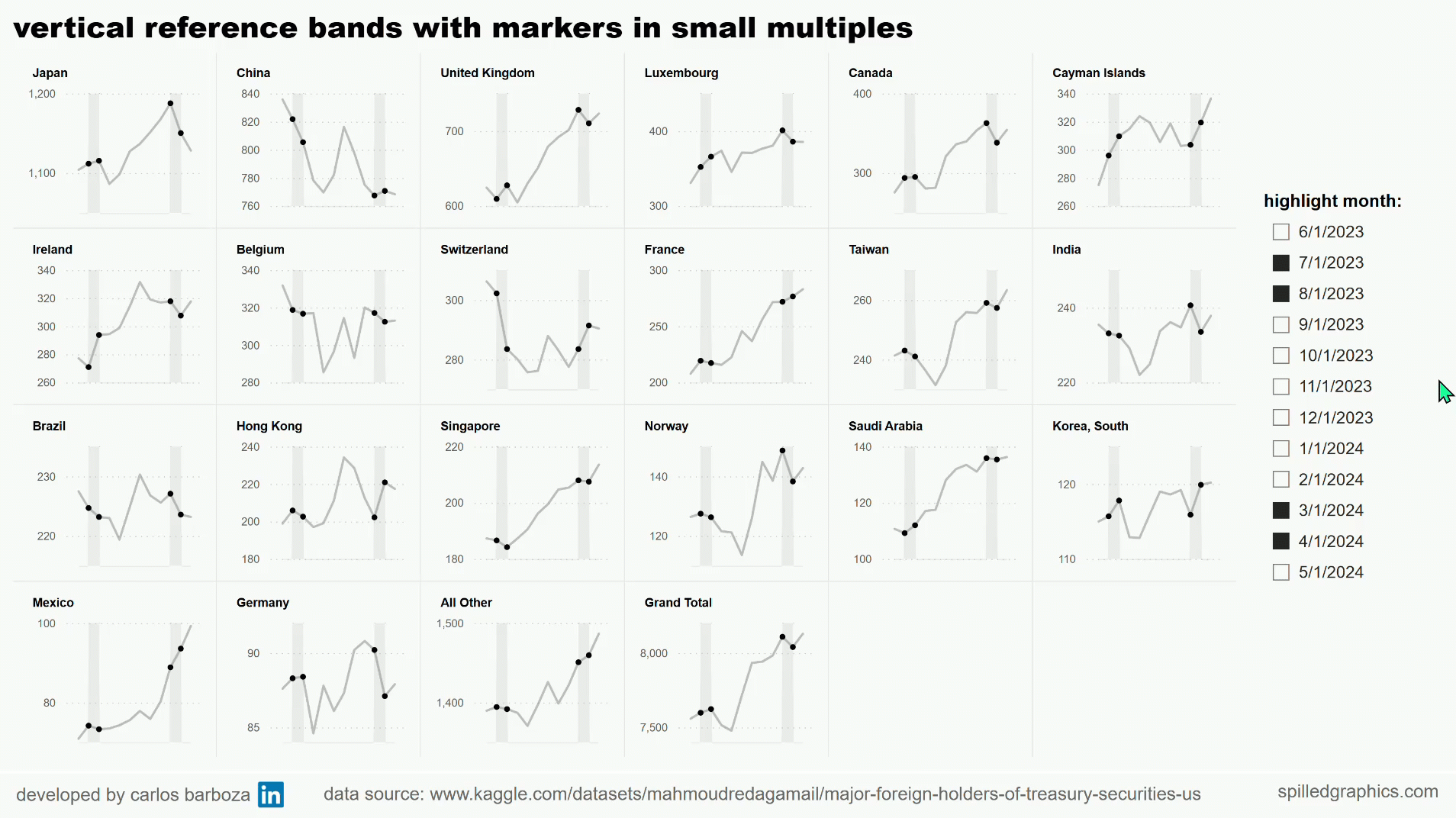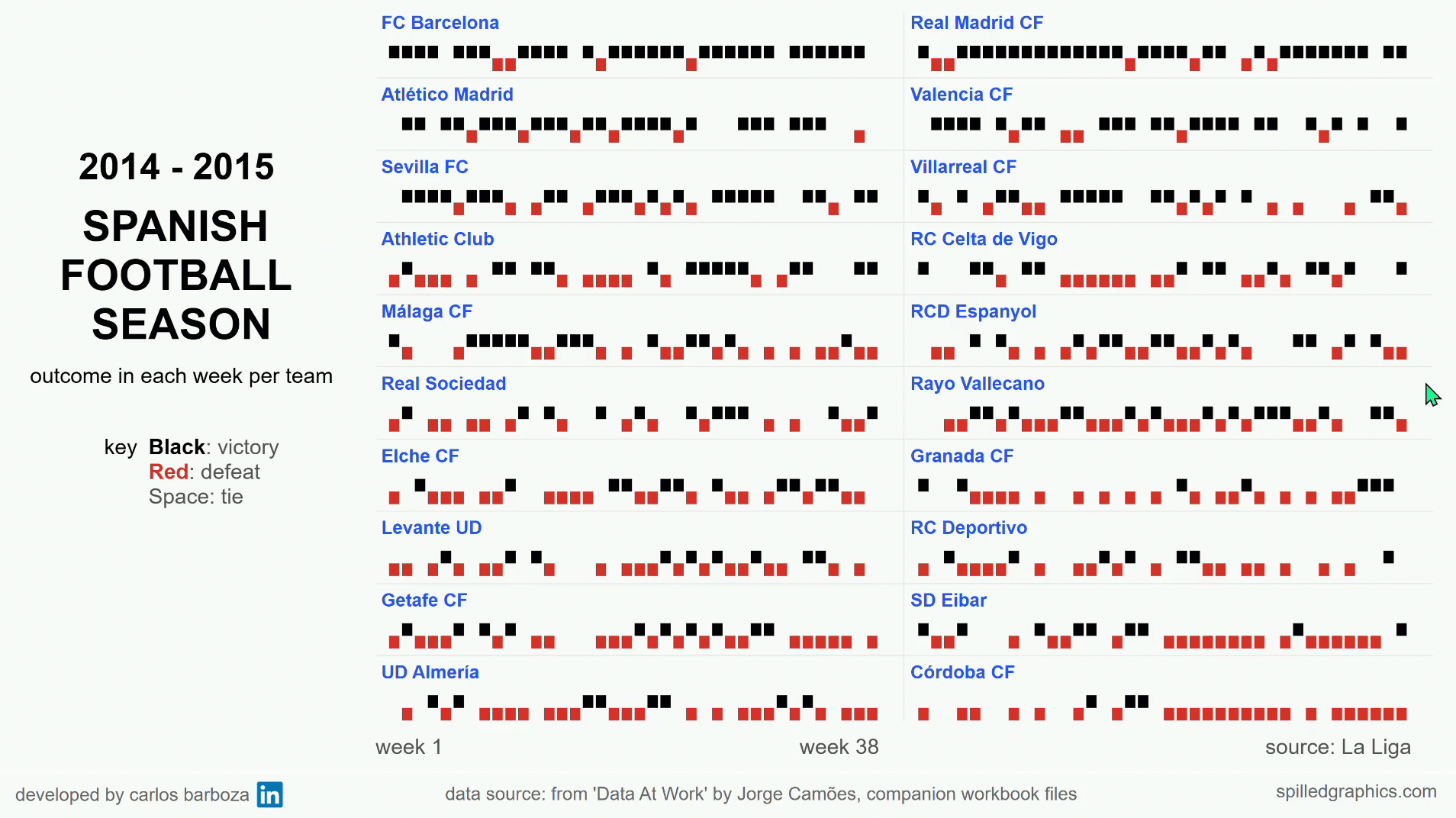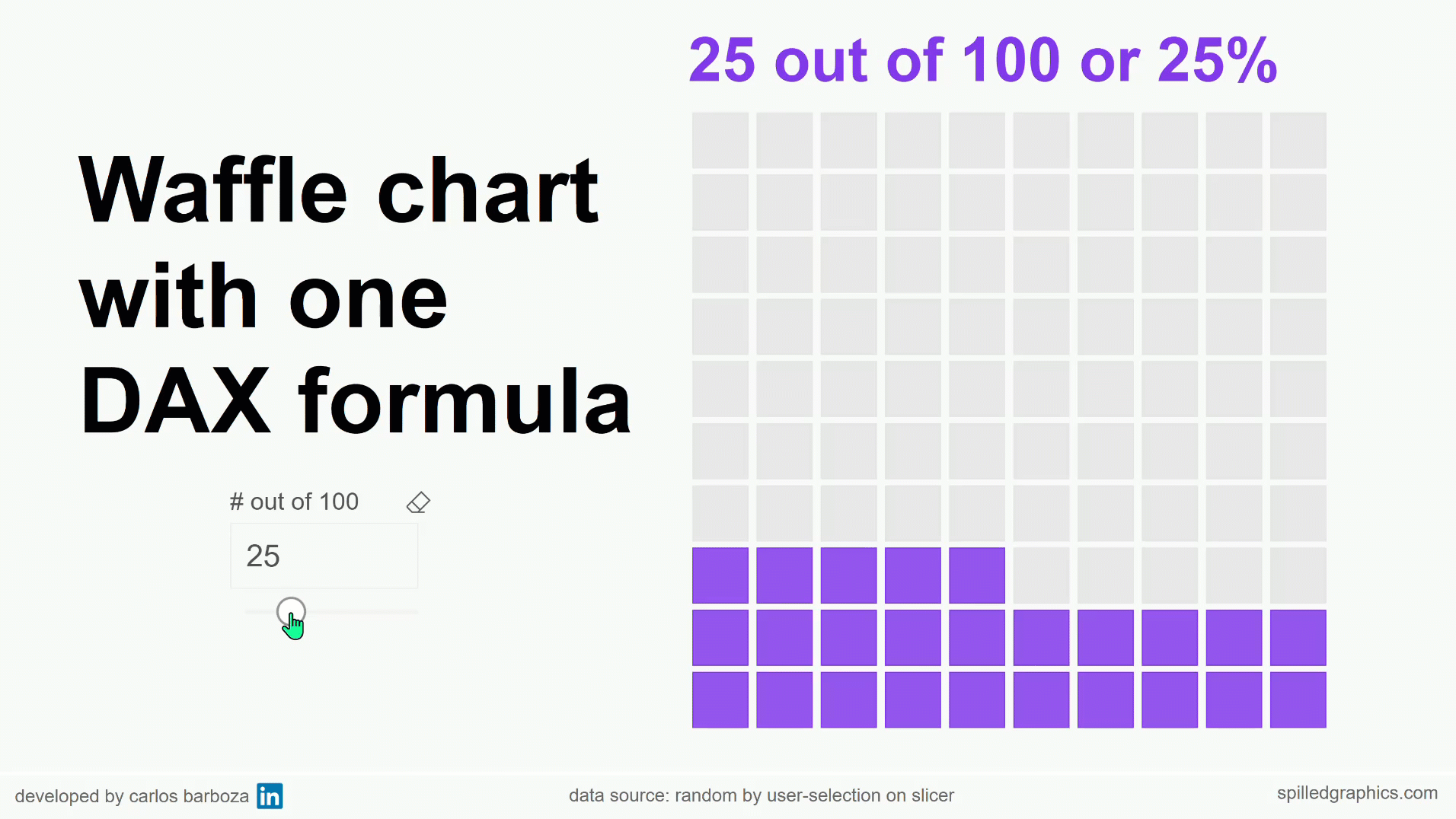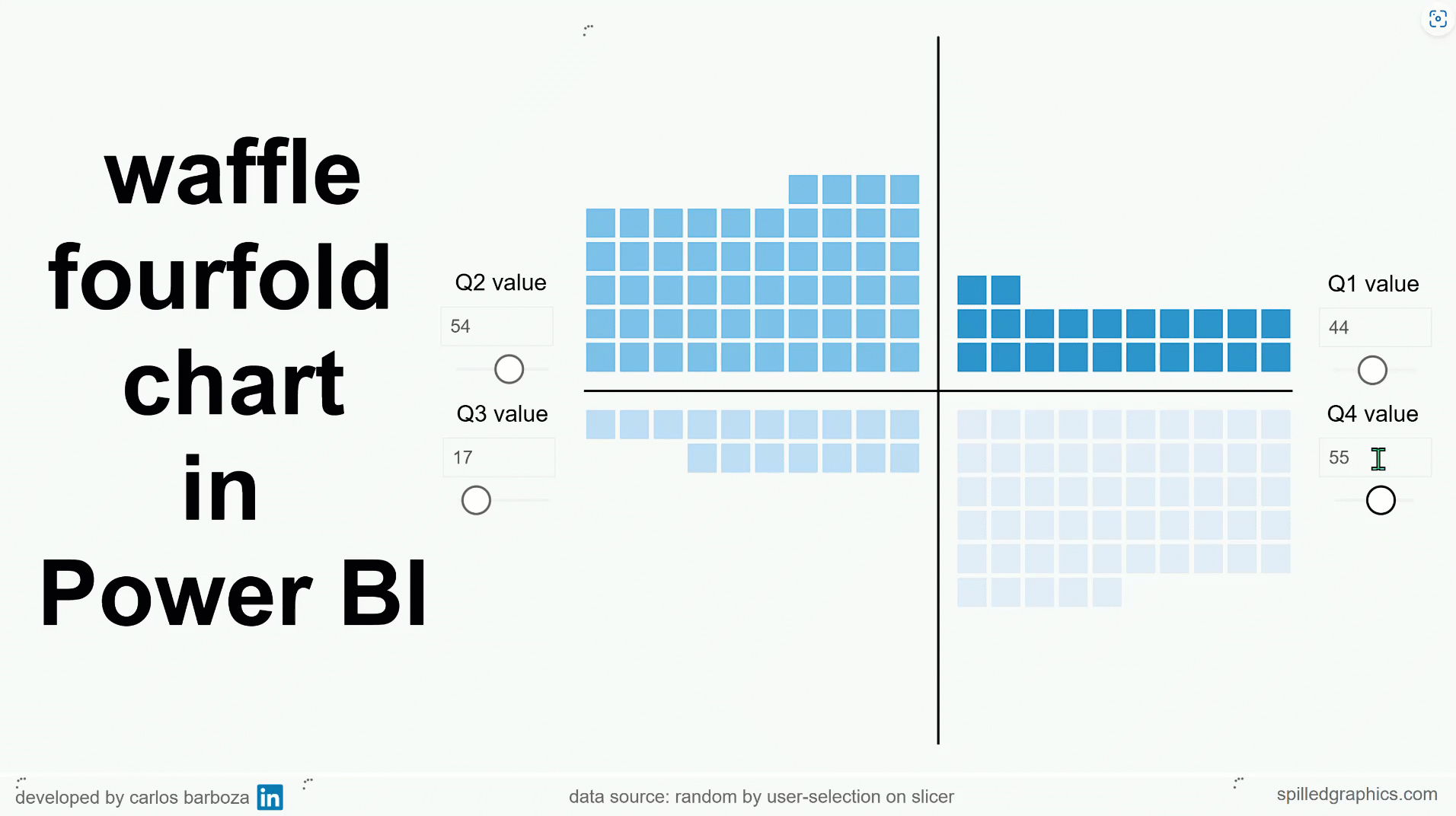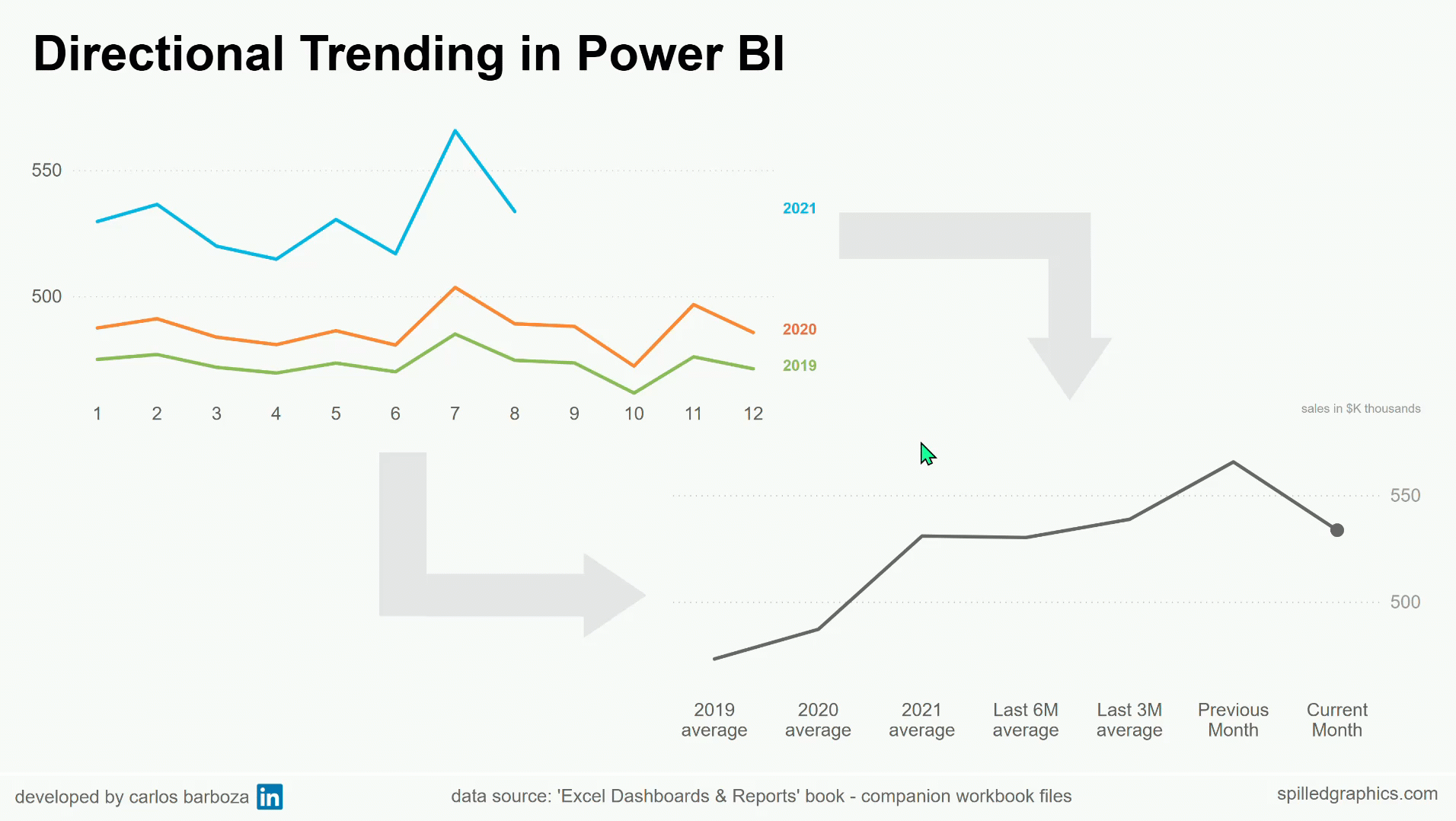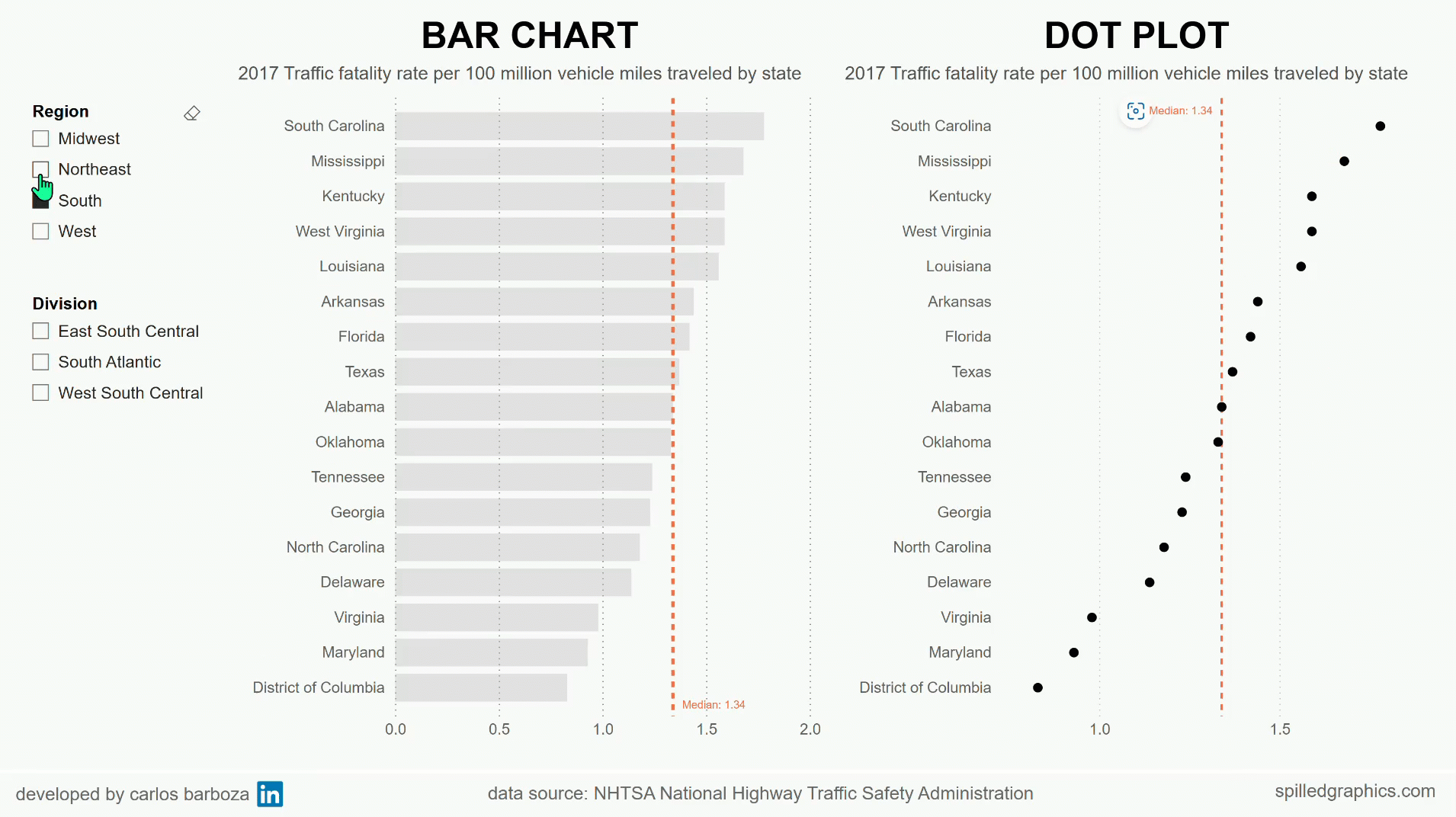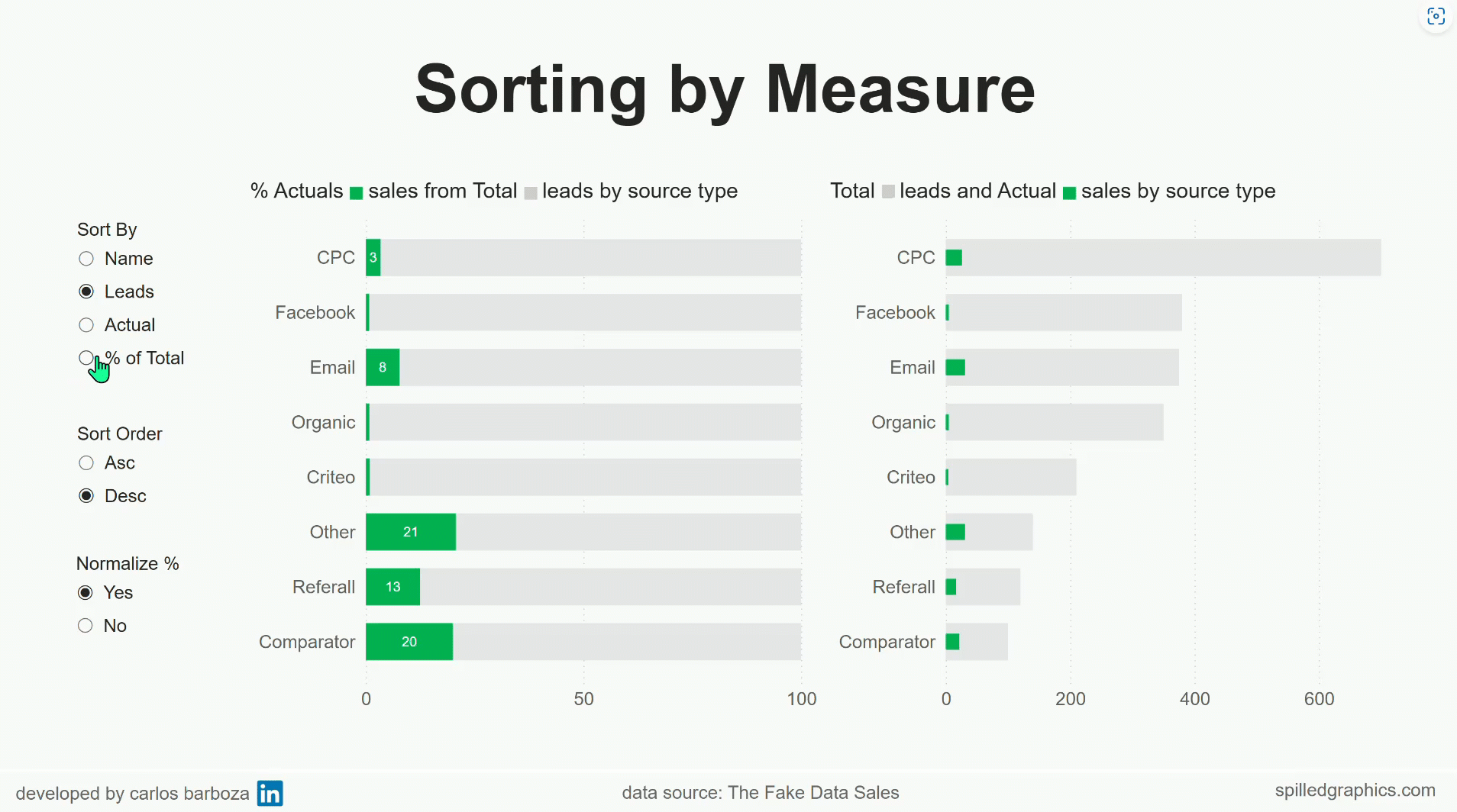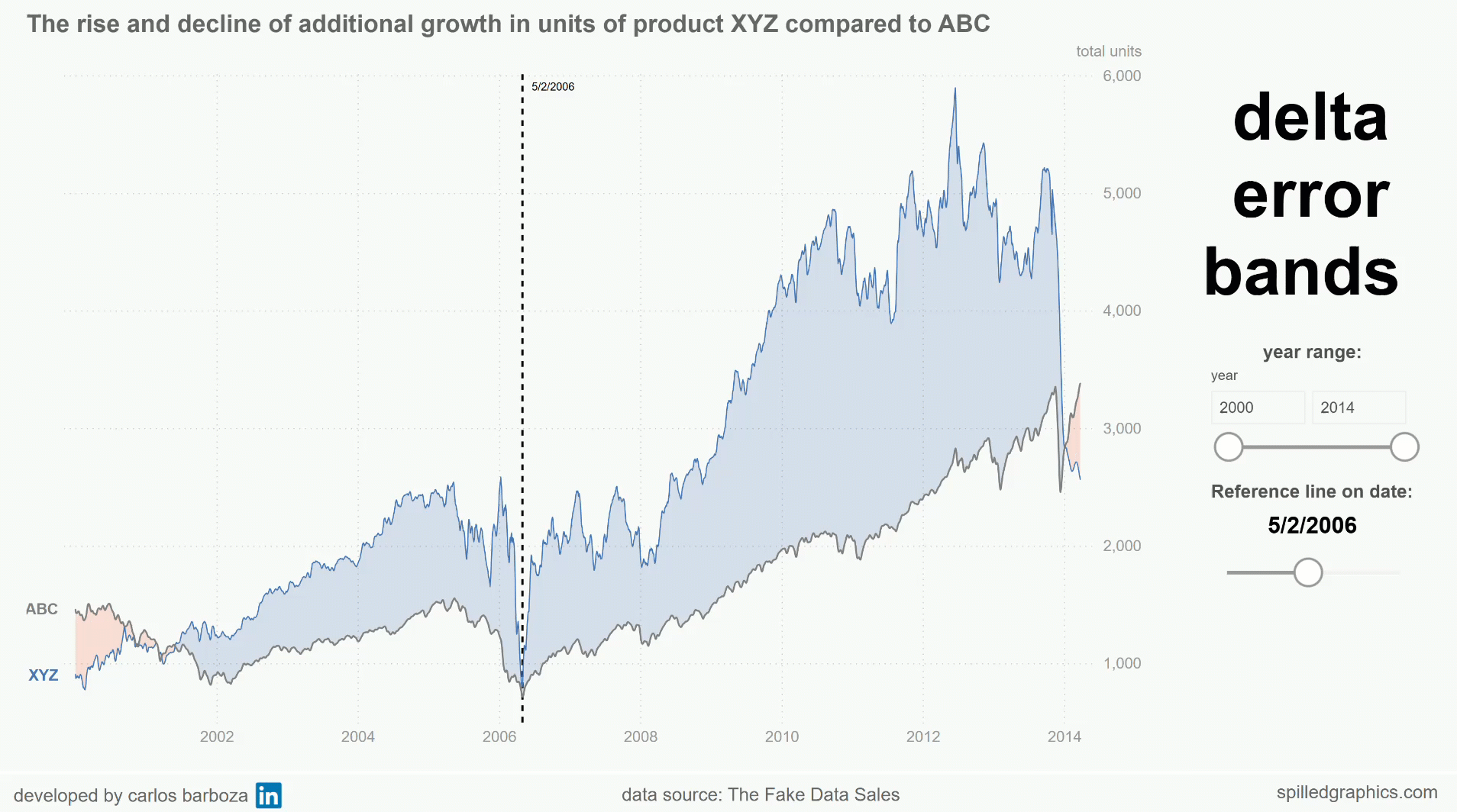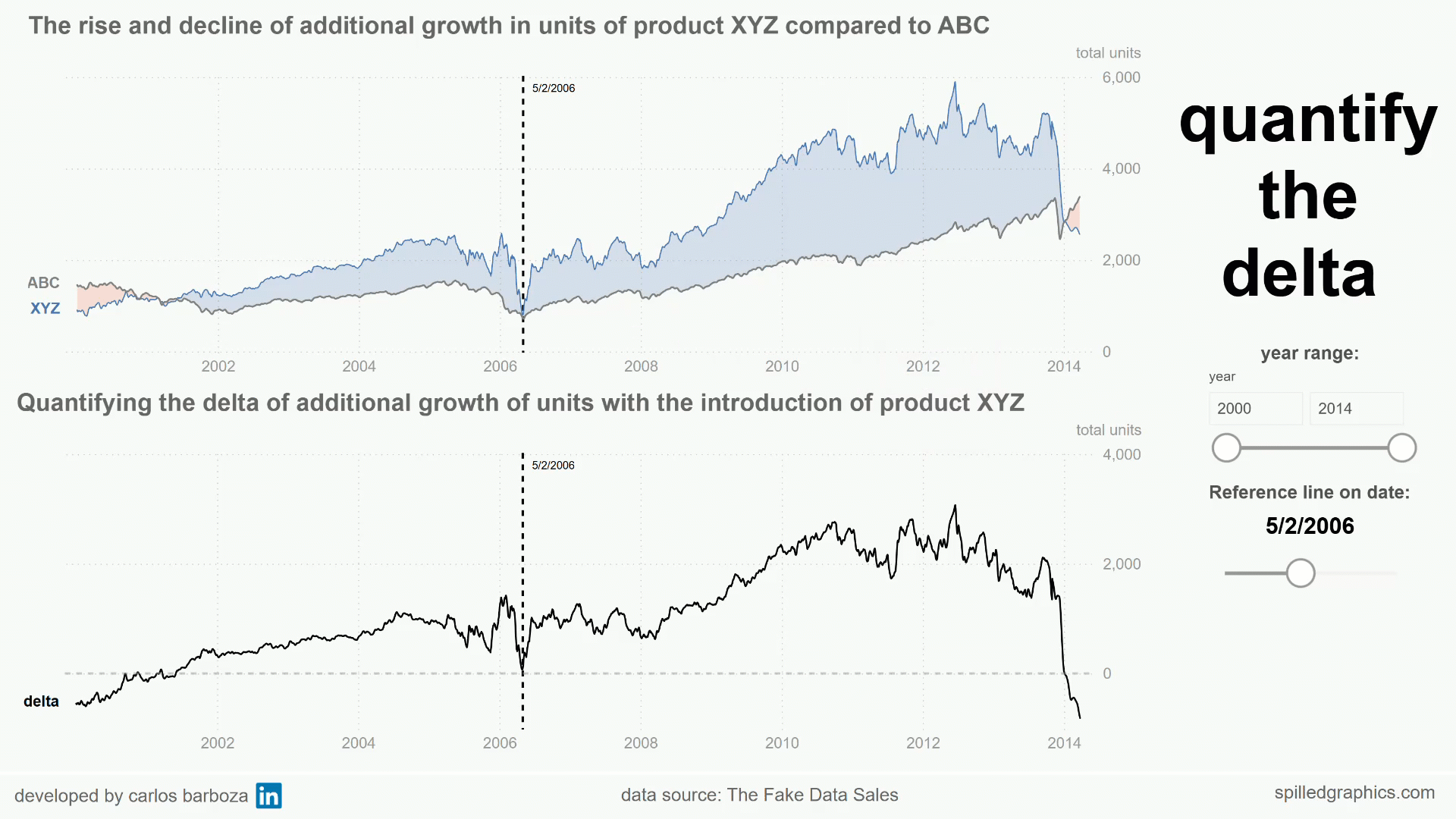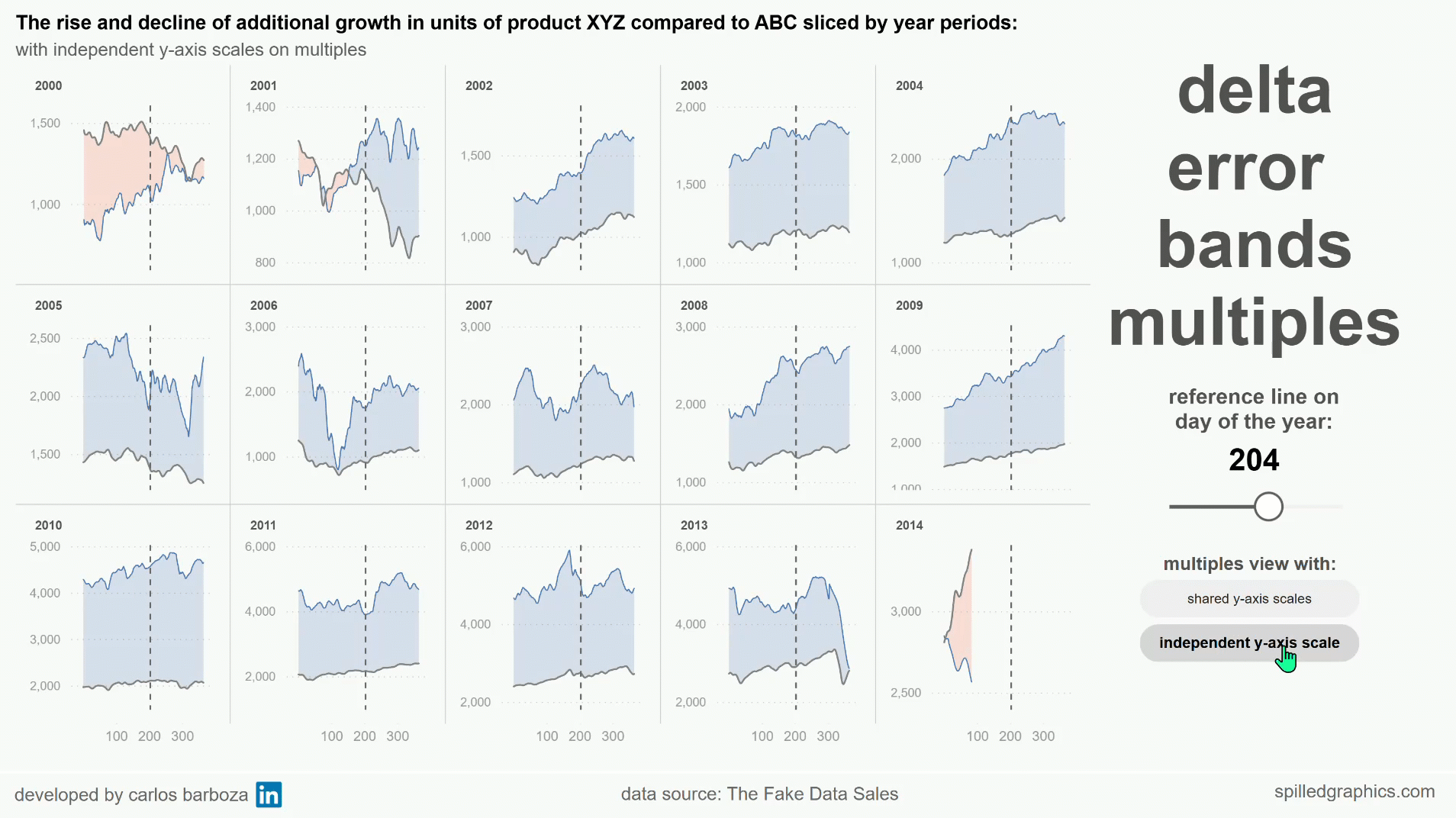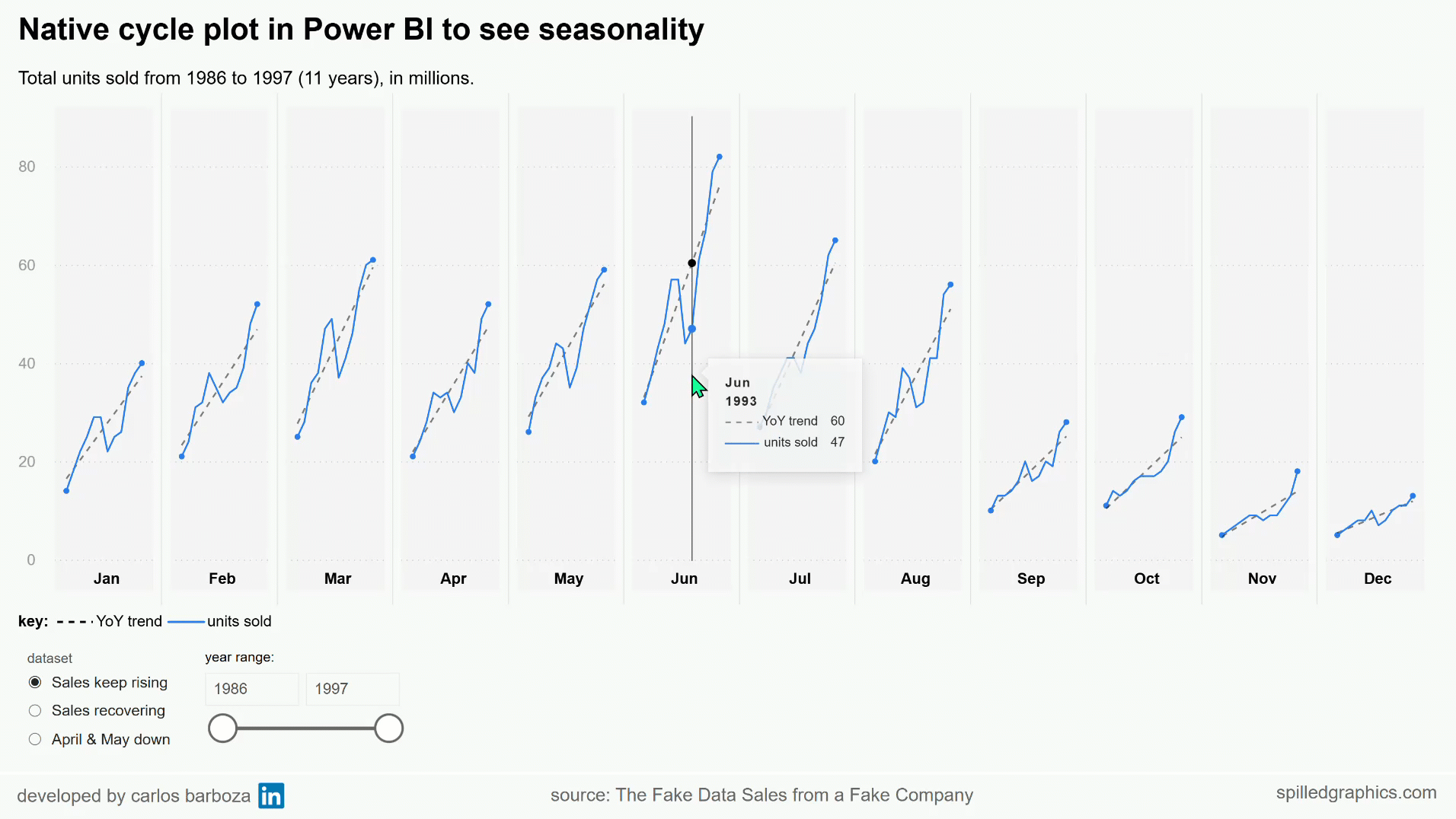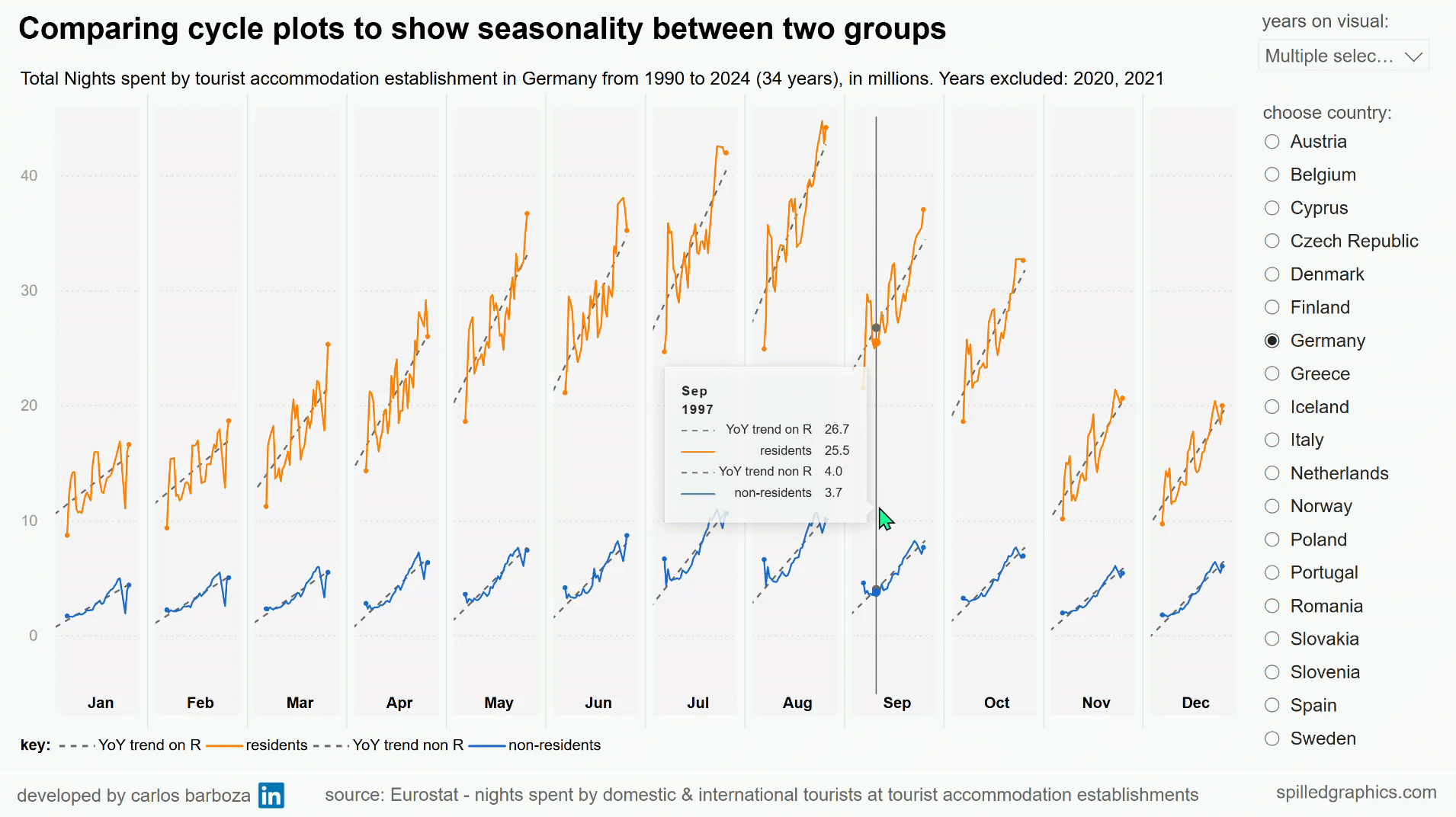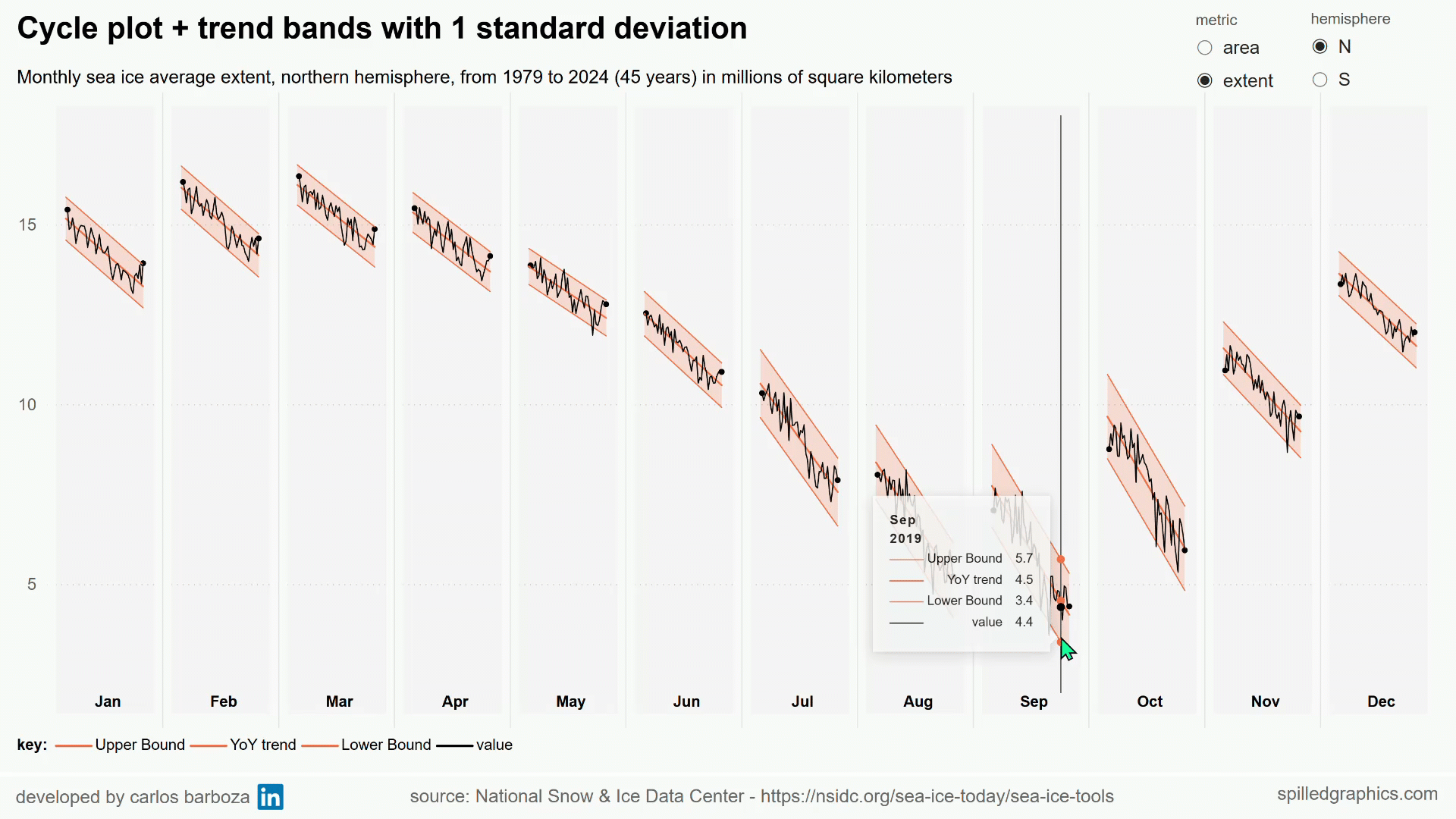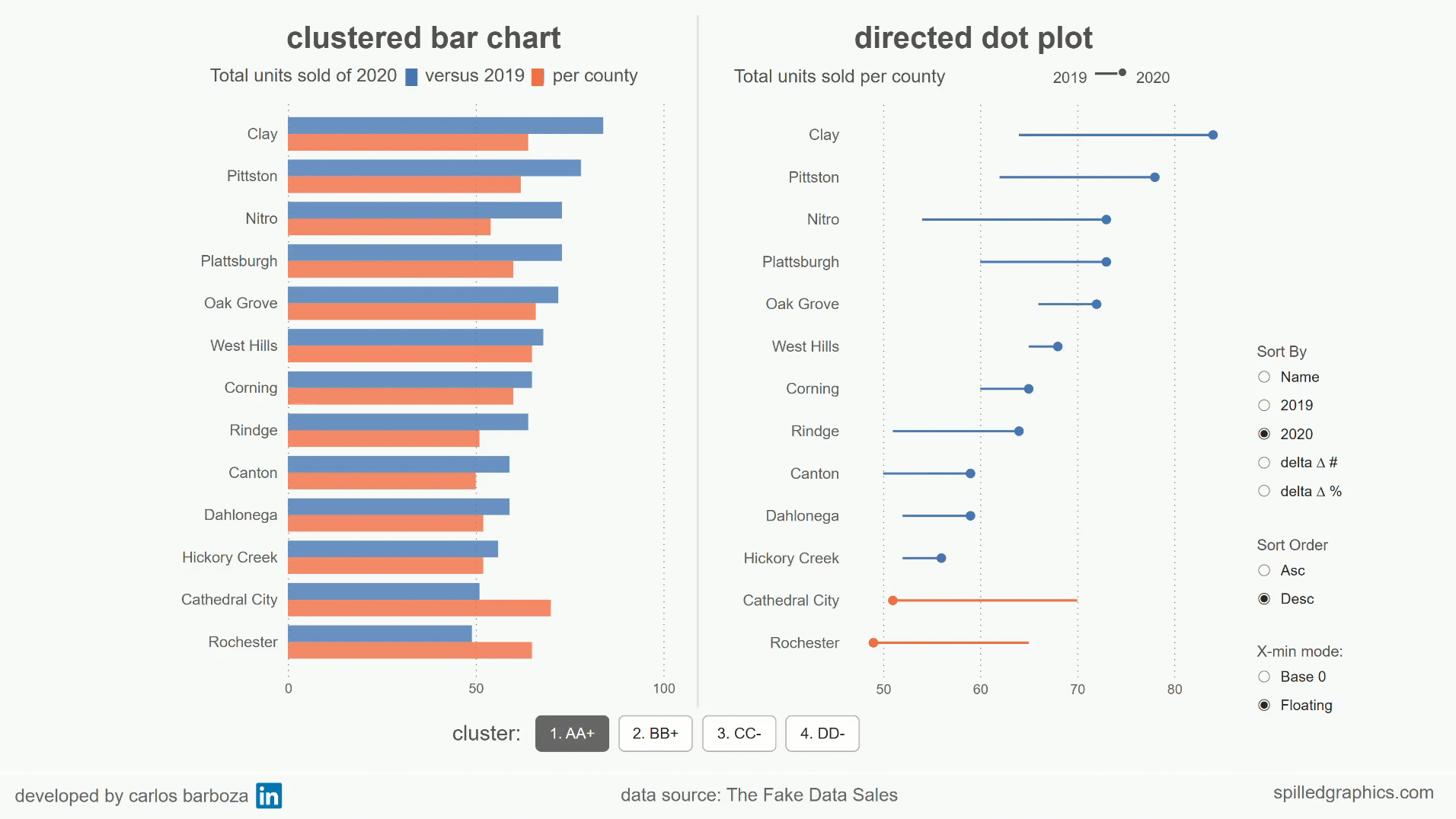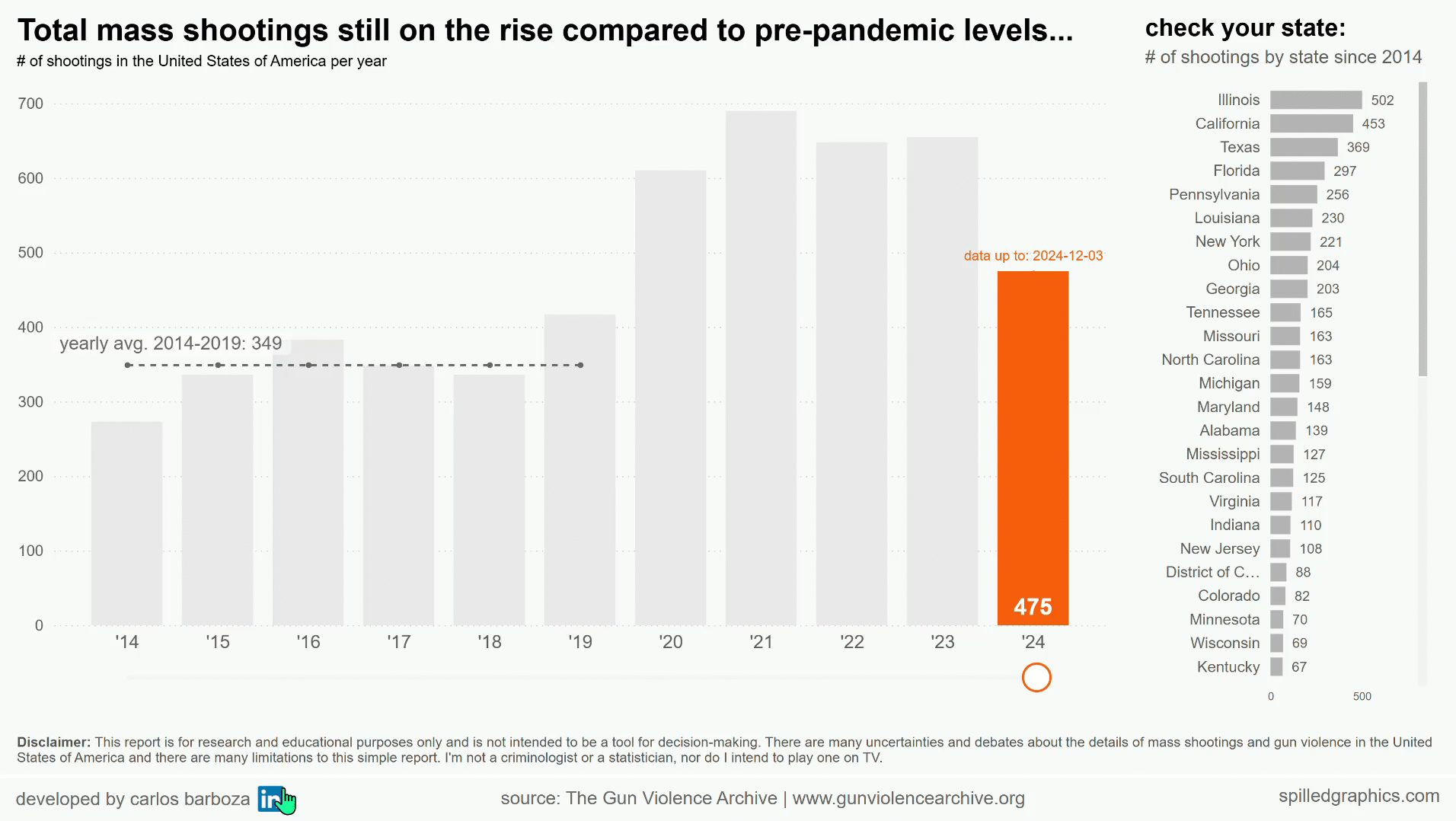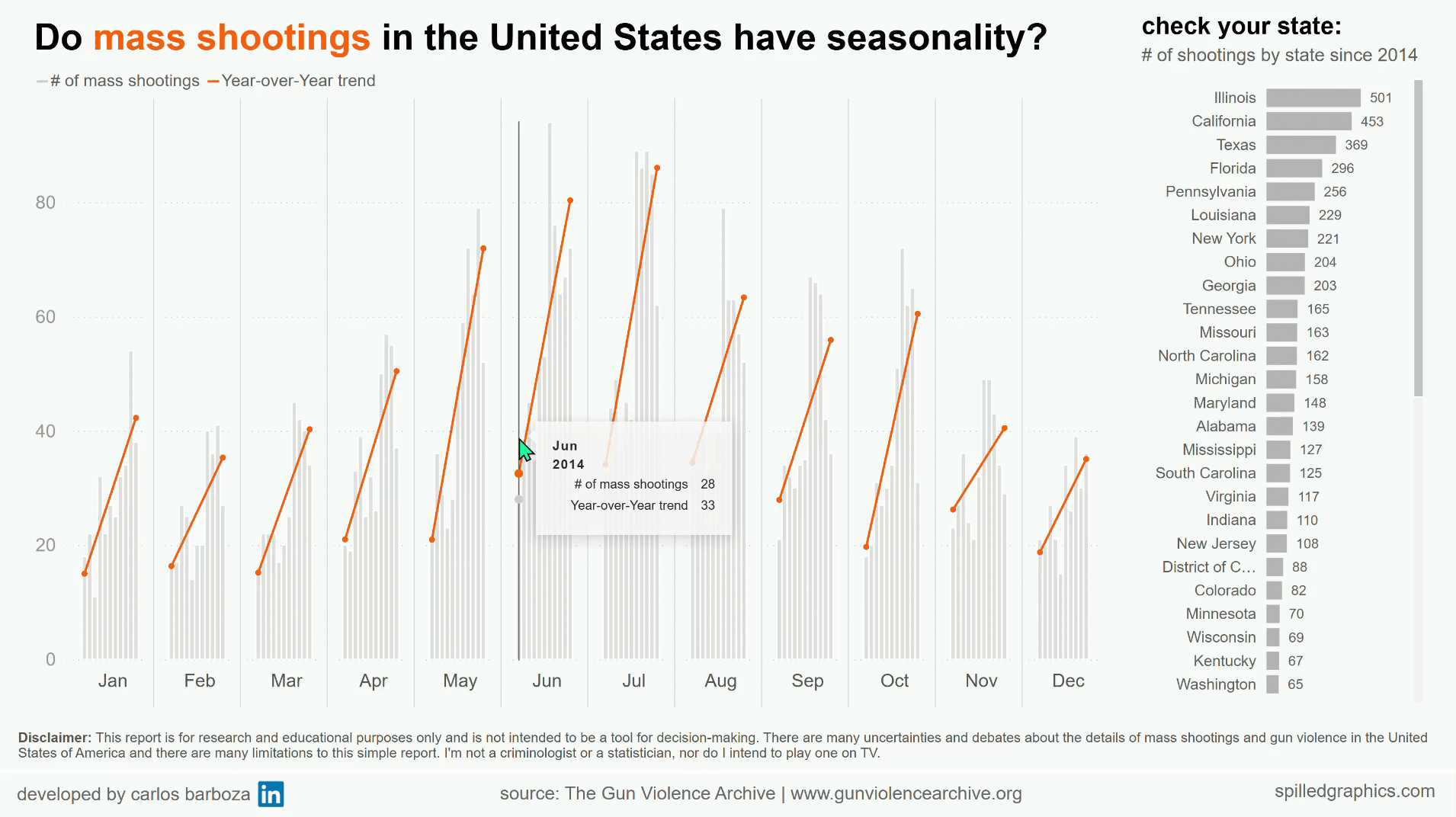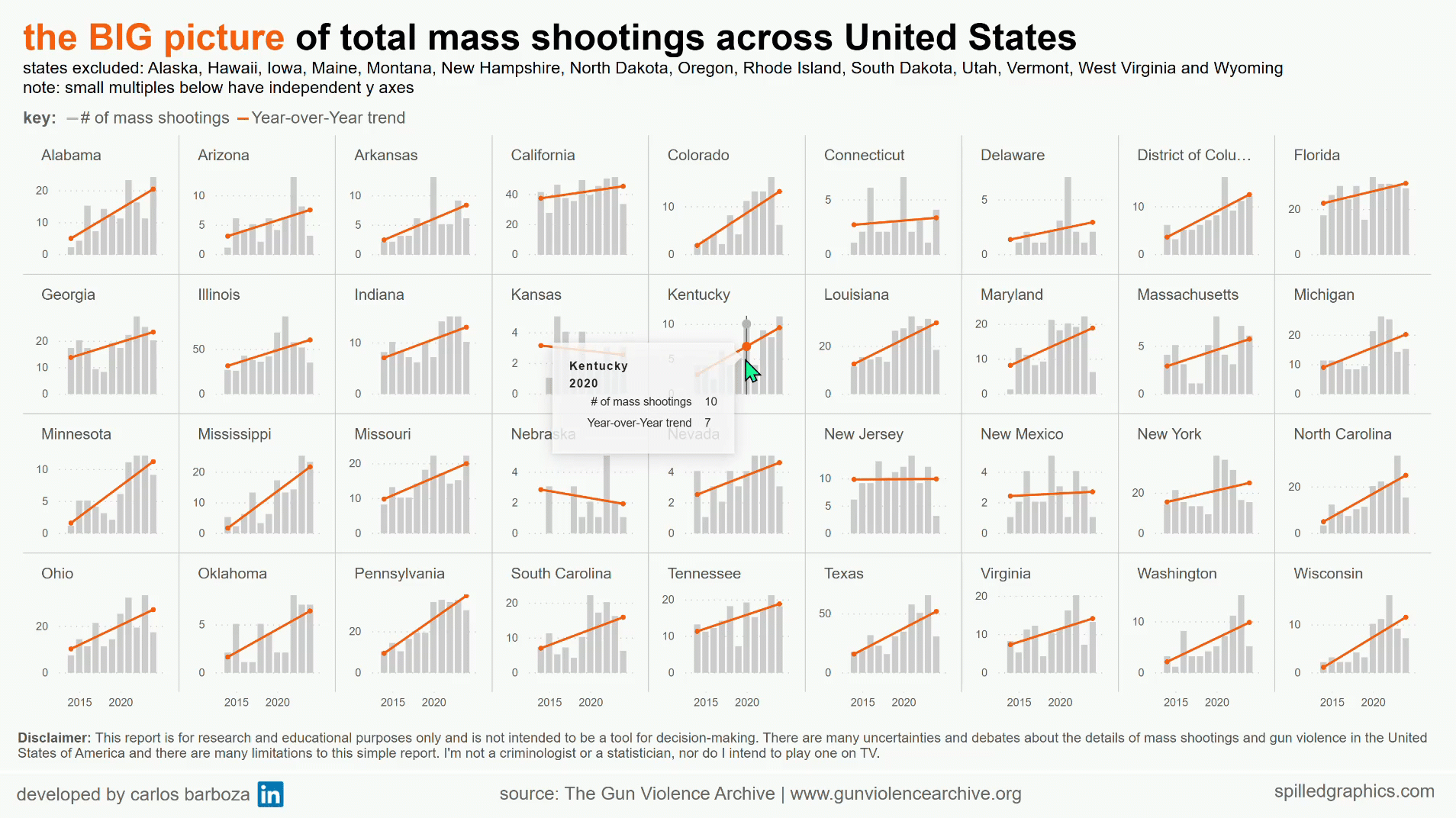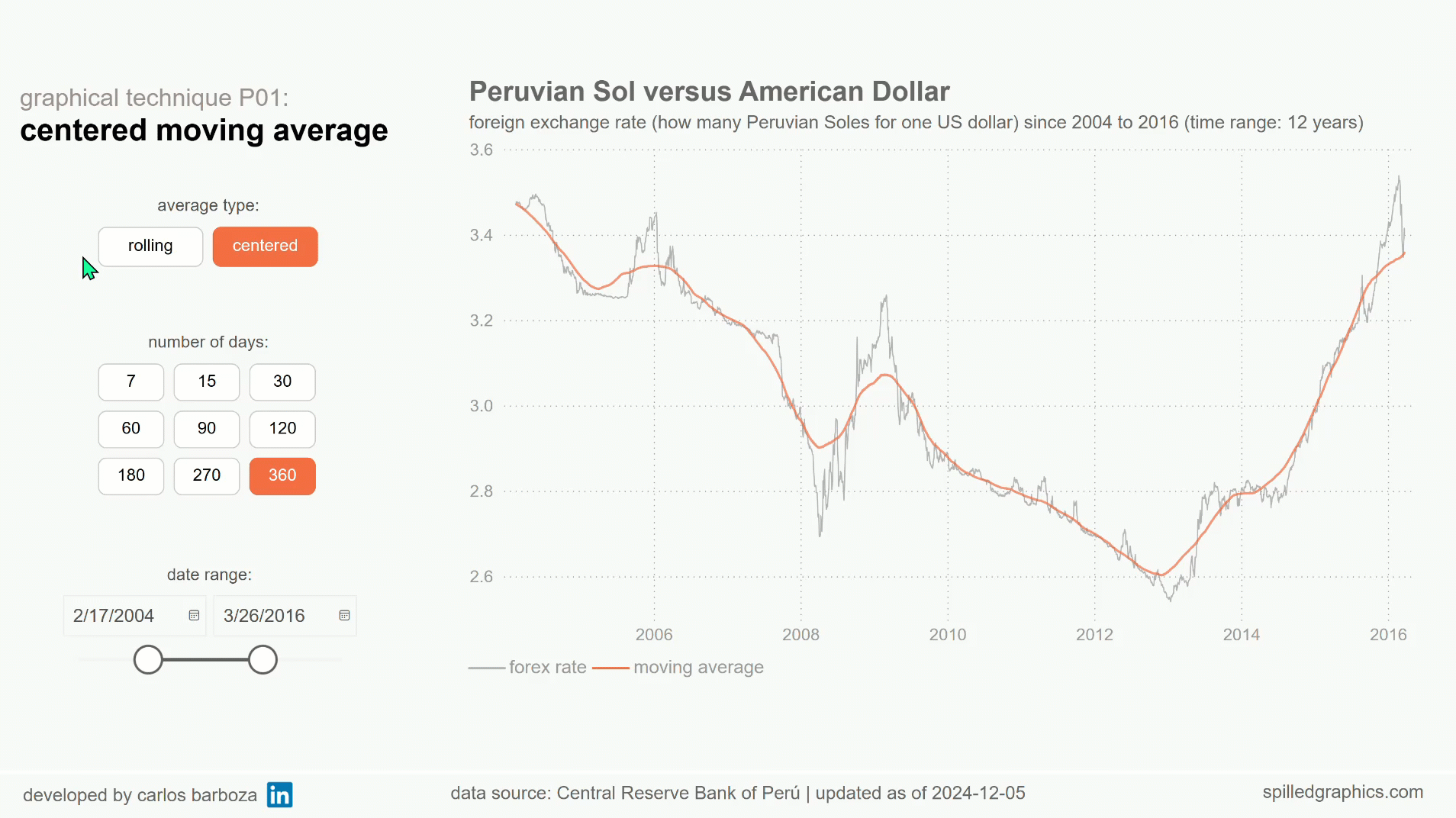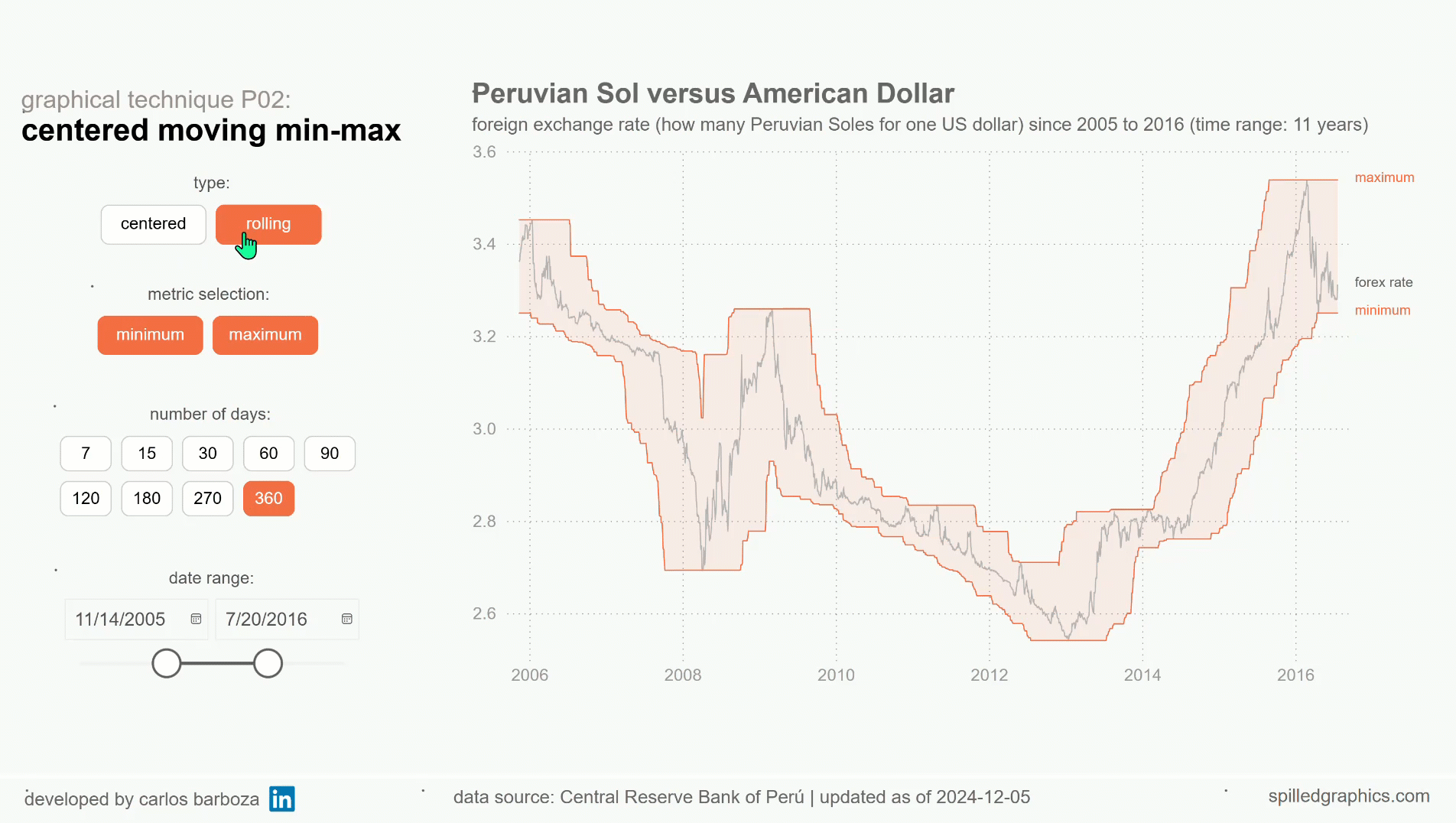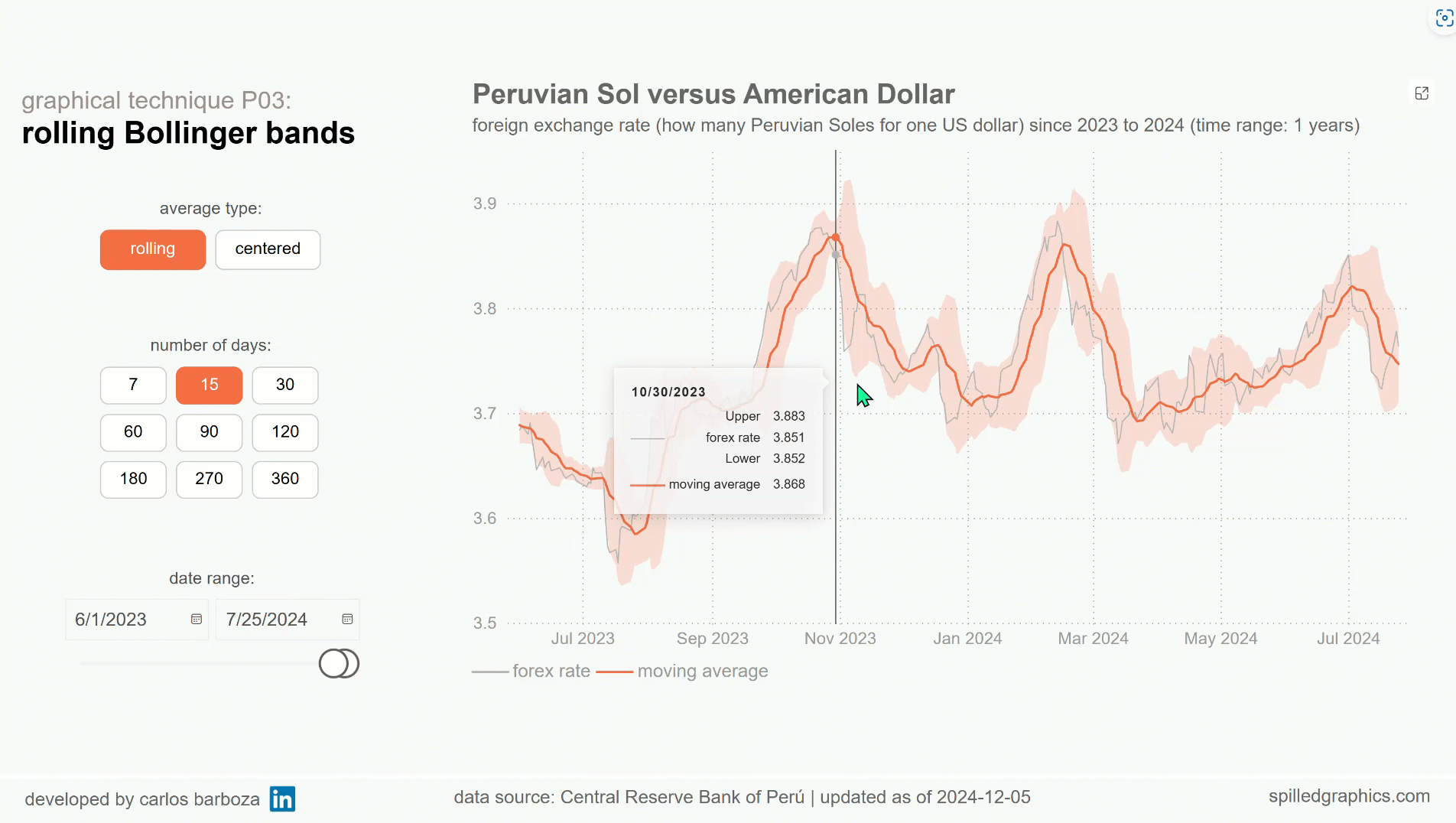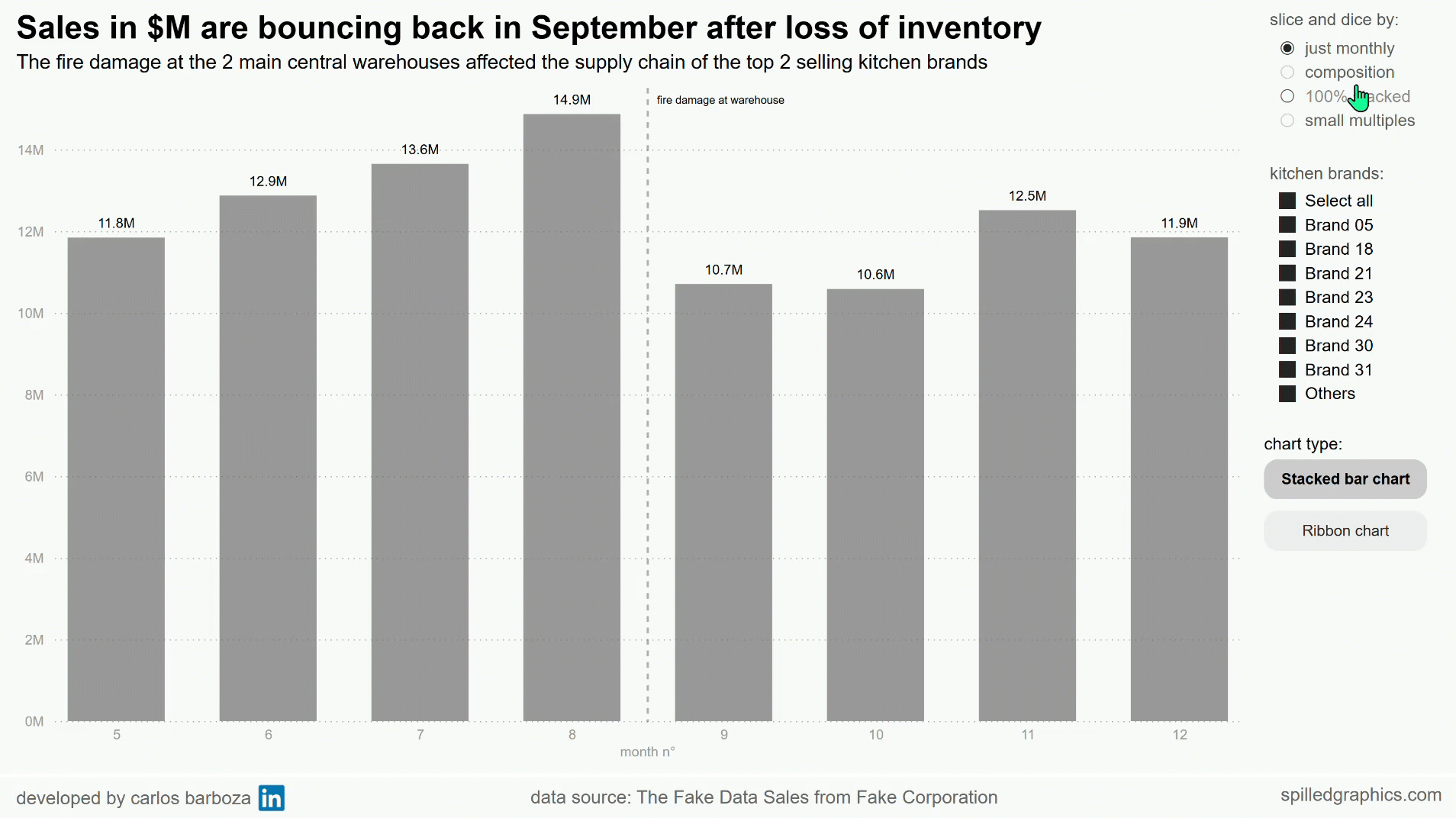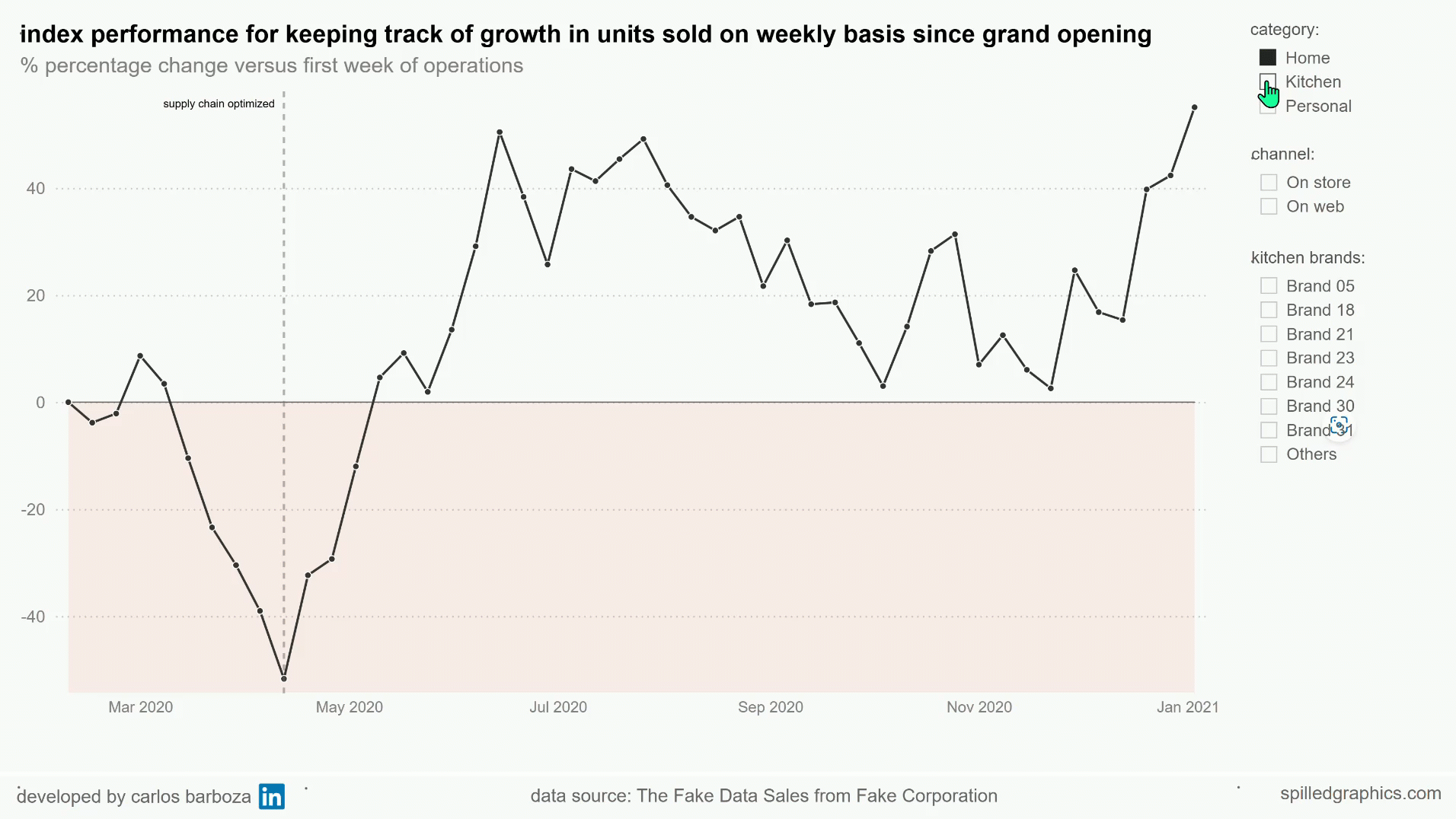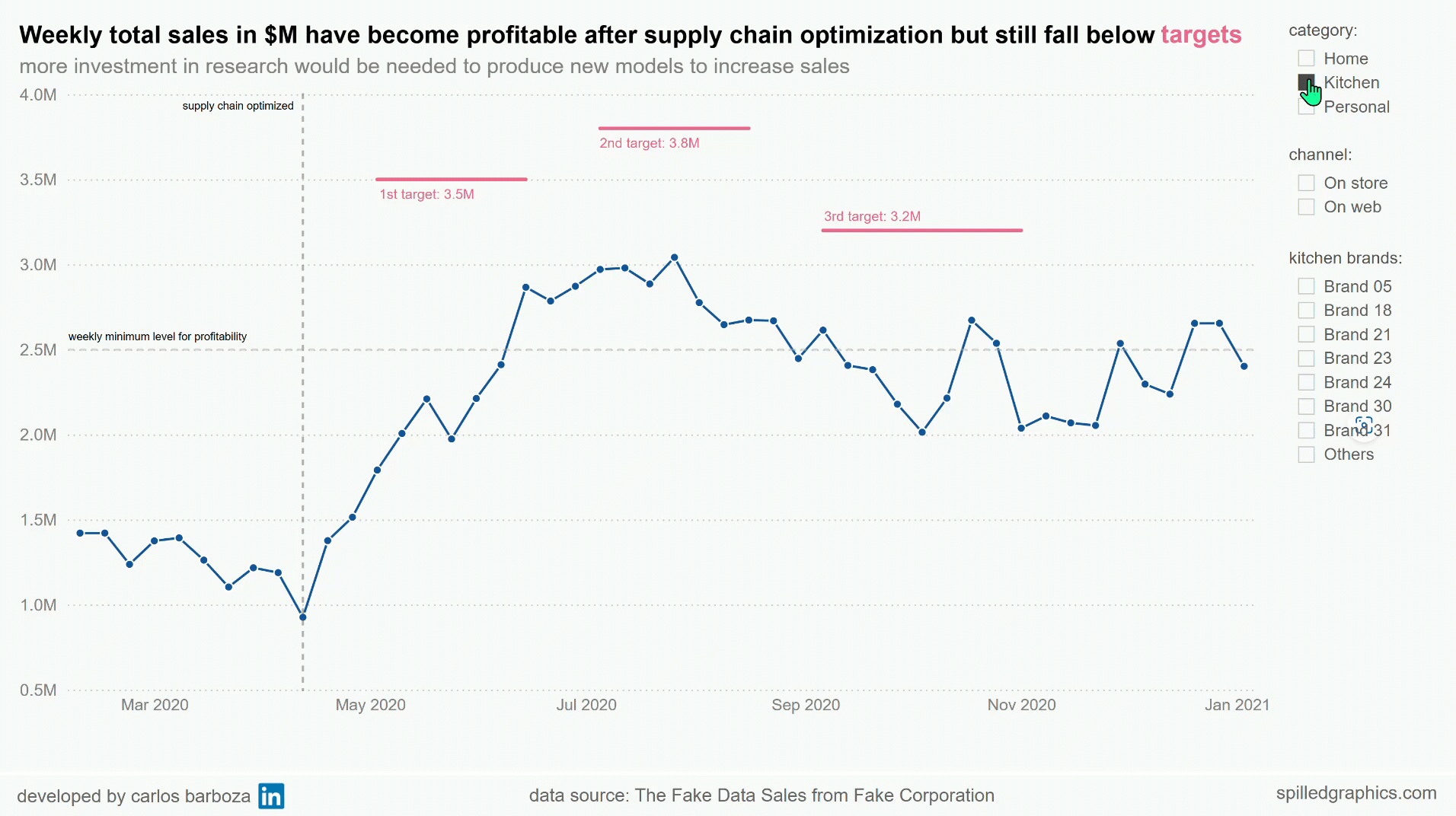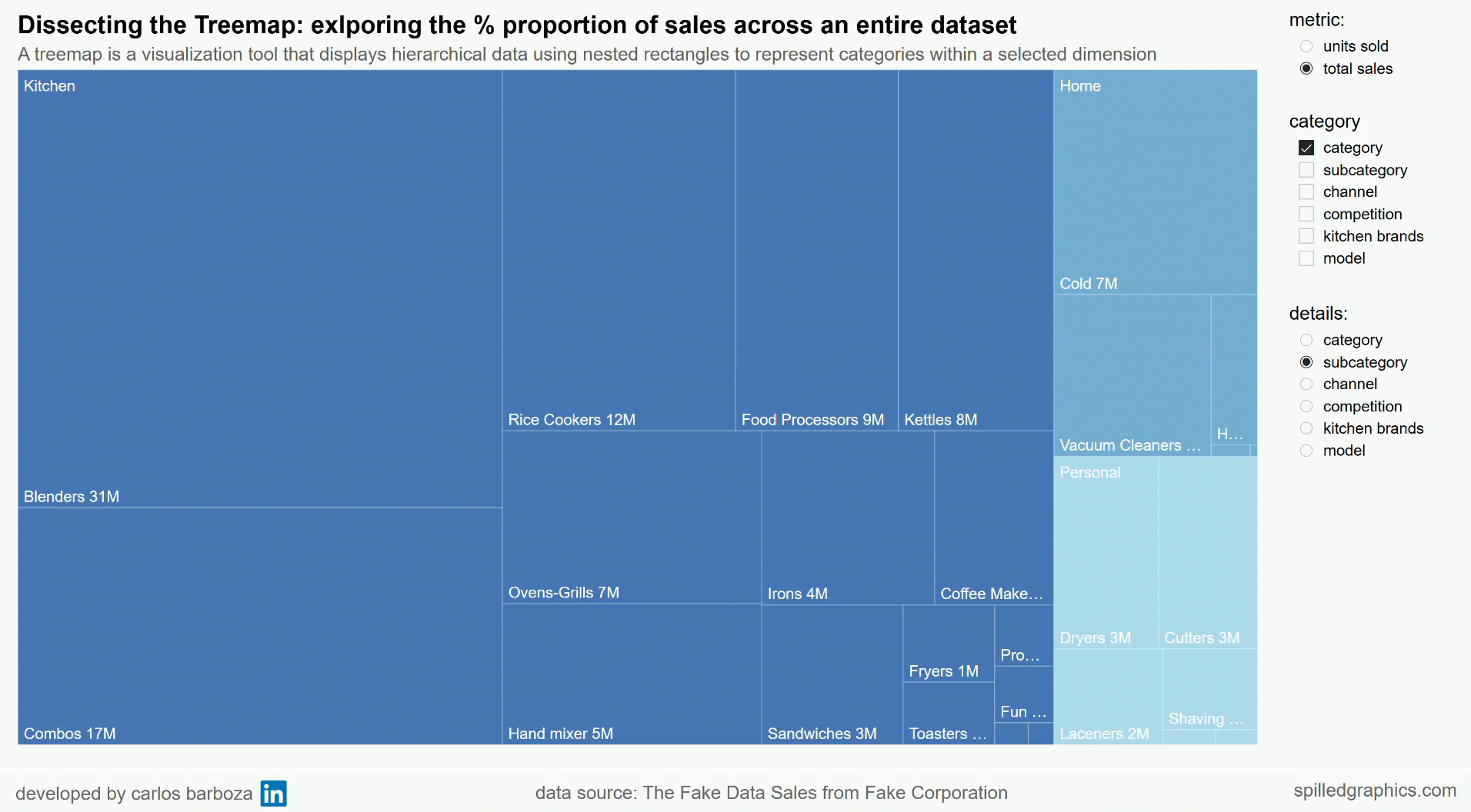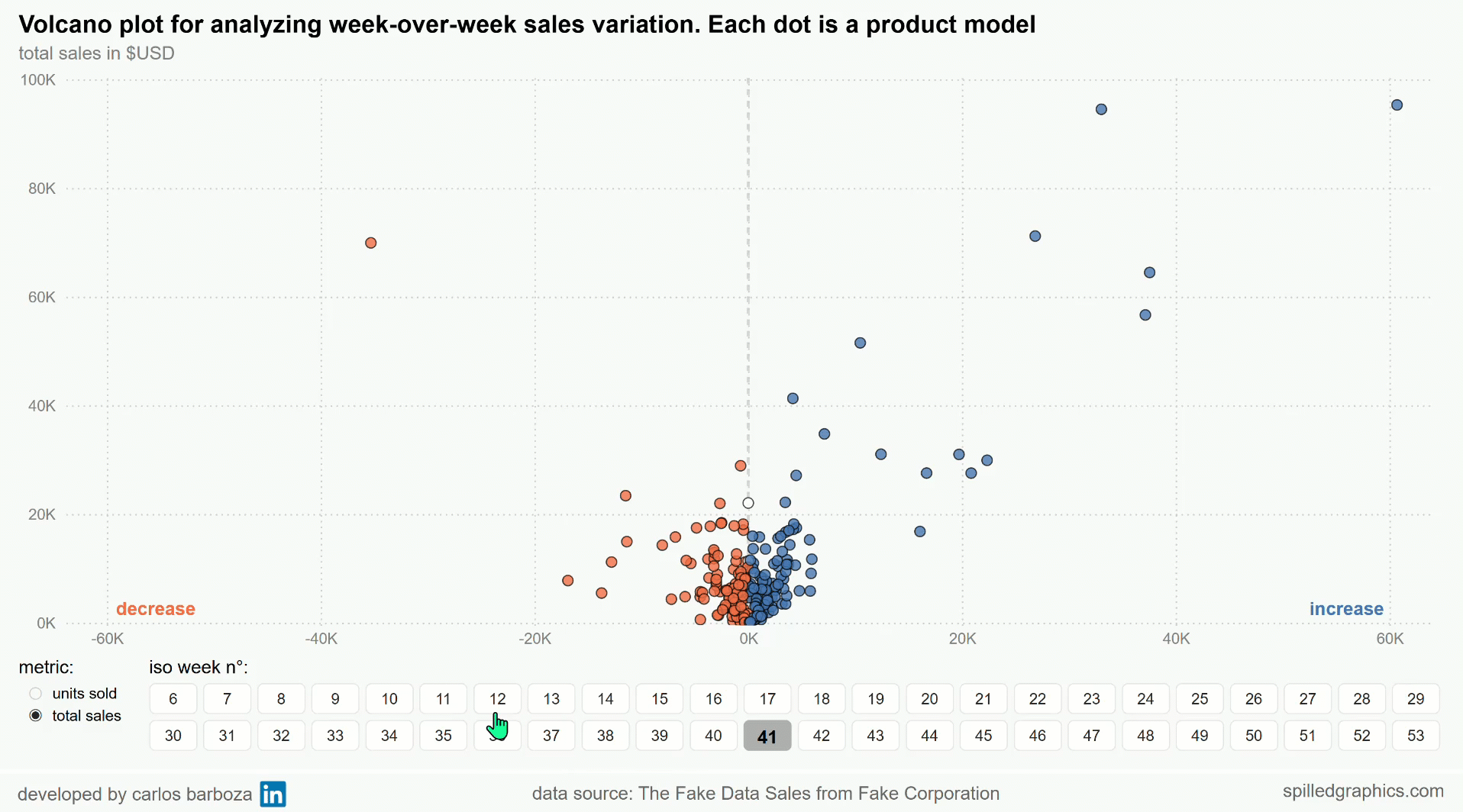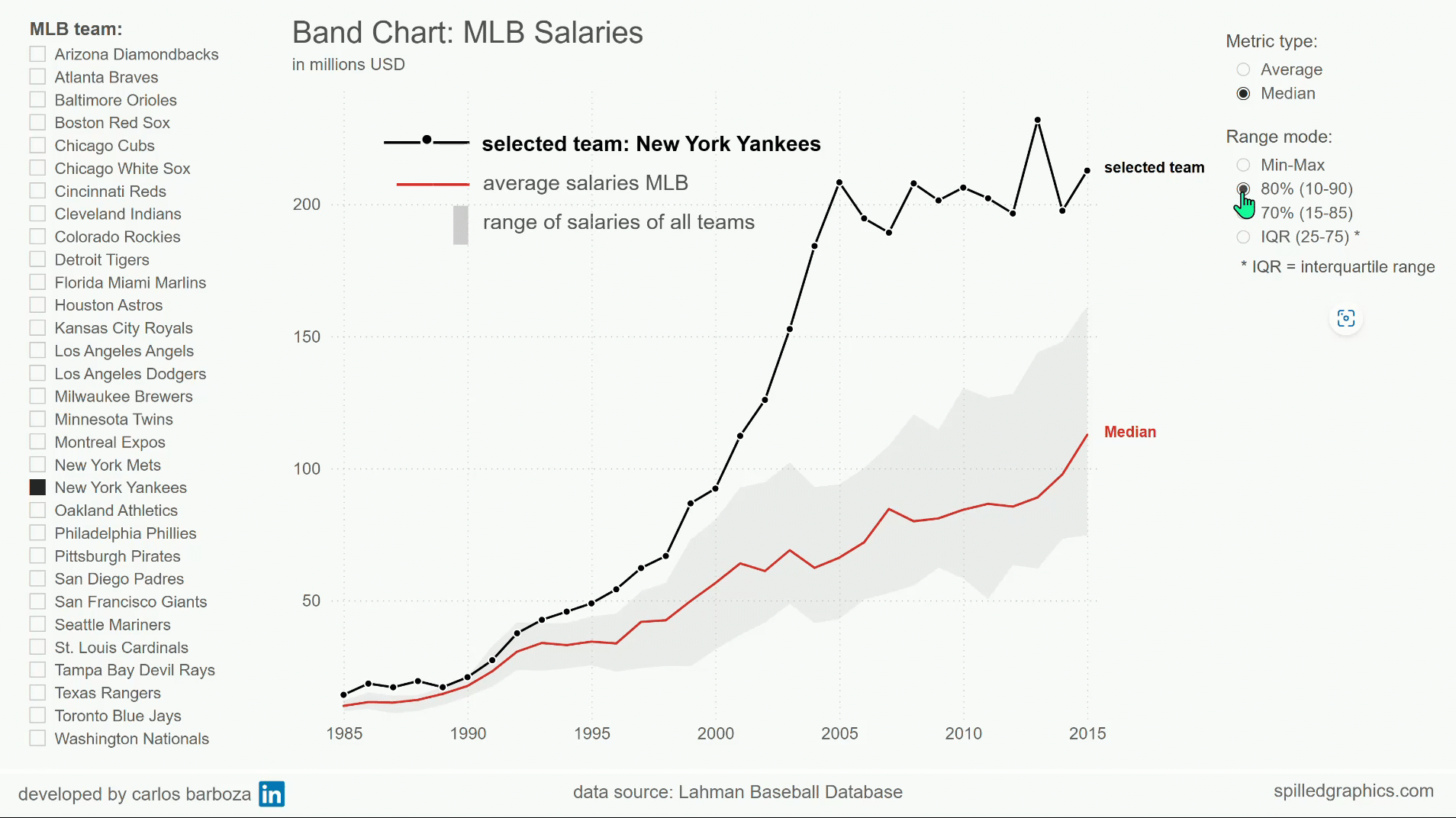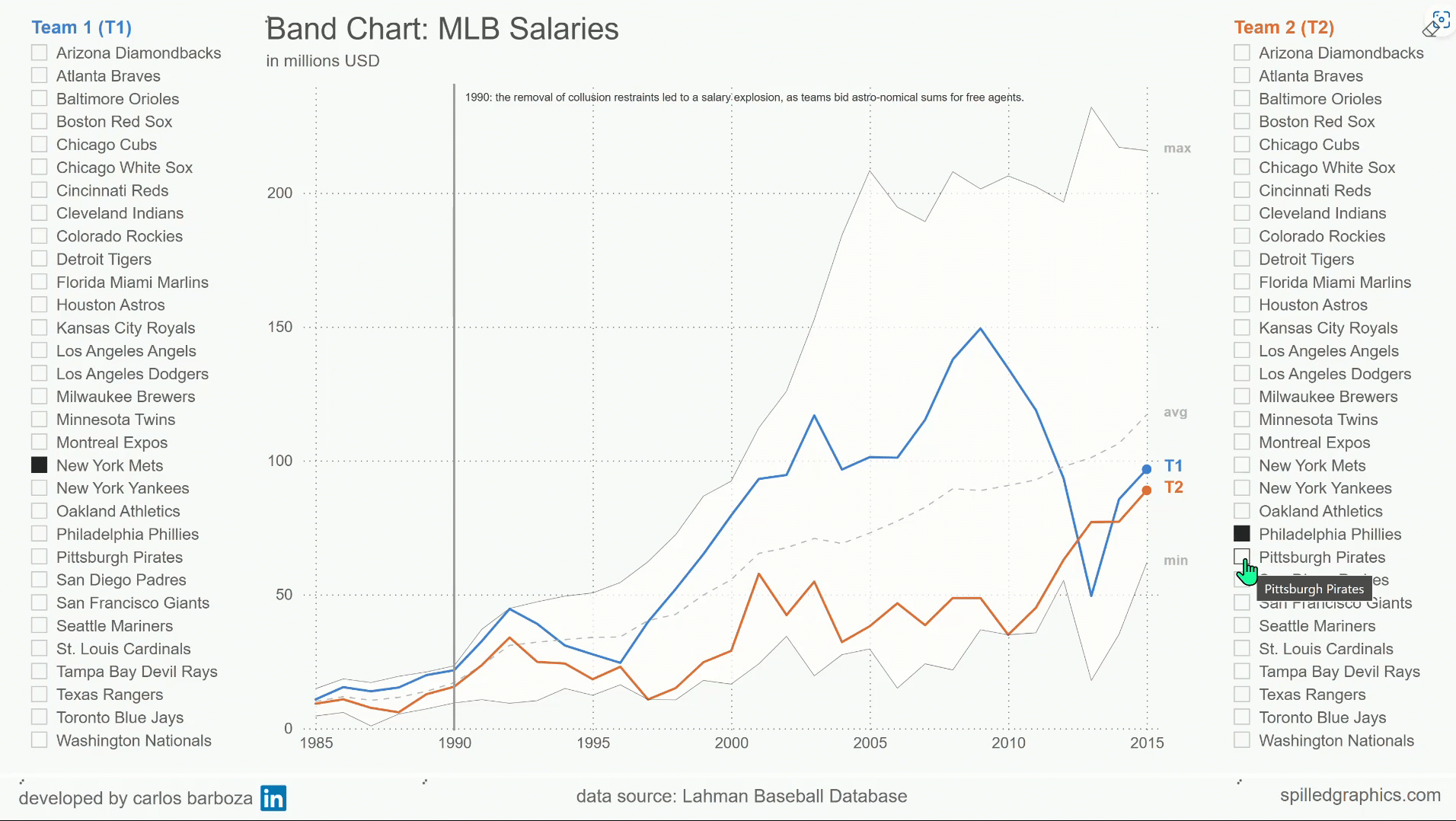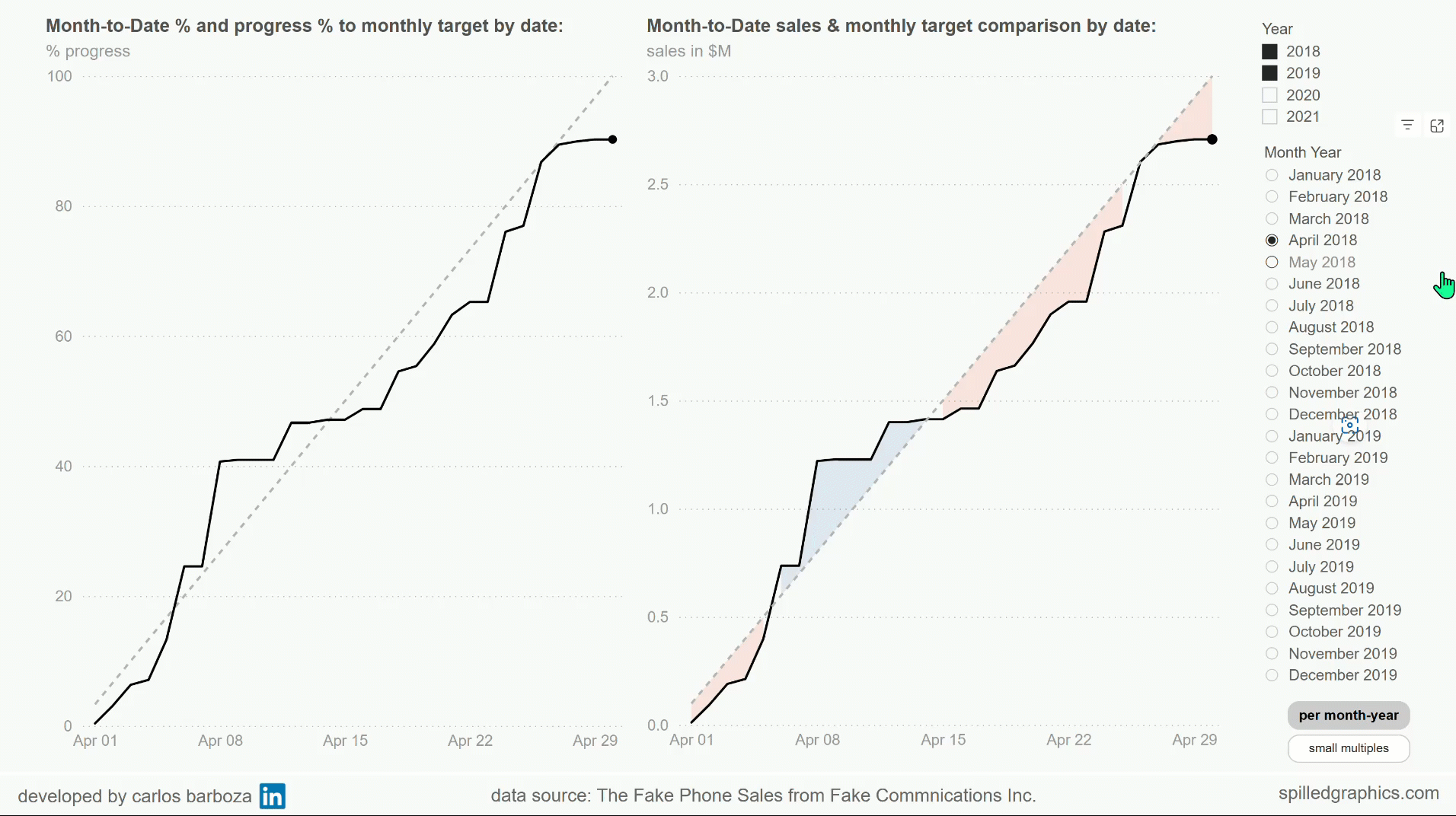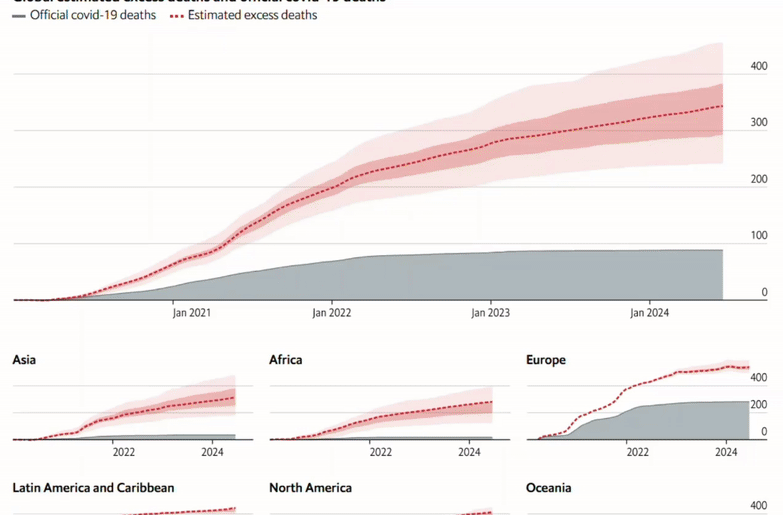native Power BI graphics
developed by carlos barboza
001: The Band Chart
A basic line chart enhanced with a shaded area displaying the upper and lower boundaries of a group of data or the range between the maximum and minimum of all members of the group. Many thanks to my friend Robert Mundigl for the inspiration of this replica. His blog-post on this underrated chart type is a must read.
002: Small Multiples Bands
Extending the band chart to small multiples for a panoramic view of the salaries of all MLB teams at the same time, along with the option of turning on/off the first – end markers of each individual multiple. Many thanks to Deyvit Jeri and Pedro Castillo from Data Visualization Perú for their help in formulating a DAX measure that places markers when total salaries does not begin from 1985 or ends at 2015.
003: Contextual Bands
Enabling contextual analysis by adding a second Teams slicer. The first slicer allows multiple team selections to calculate the min/max/average salaries of those teams. The second slicer lets the user pick one team (e.g., Red Sox) to compare its salaries with the combined stats of teams selected in the first slicer (e.g., Yankees, Cubs, White Sox).
004: World Child Mortality
Combining the powers of a band chart with an interesting metric: Child Mortality Rate, under age five. Let’s add some interactivity like switching the average calculation to median or vice-versa. The technique of disconnected tables is proper for this scenario. Huge thanks to the Gapminder Foundation for making available the dataset for this example.
005: Google's Mobility %
Here combining the band chart with another interesting metric: Google Mobility %. And let’s add some interactivity like switching the field dimension upon which the iterators on the calculations of the average, min and max are based on. On this requirement, field parameters come to the rescue. Huge thanks to Google for making available the dataset for this example.
006: Global Climate Bands
A humble replica made in Power BI, the original graph was made by Gregor Aisch using Datawrapper. Huge thanks to both, for making the dataset available. The feature of error bands was paramount to make this replica possible. In this example, it is possible to combine two lines with error bands. Maybe this possibility could be helpful for visualizing different forecasts with confidence intervals at the same time?
007: Categorical Jittering
Visualized distributions can lead to useful insights for decision making. Jitter plots or adding jittering to a dot plot could be a potential alternative for analysis. Natively this chart type is not possible but with a few workarounds it can be feasible to make. Many thanks to the SQLBI team for the inspiration.
008: Timebased Jitterplot
How about visualized distributions on a time horizon? This is the case of a timebased jitterplot for: The Earth is Warming. Each dot plotted is a monthly period. And with added jittering, it could allow for potential visual analysis on the World’s temperature across time. Consider this example, a humble replica from the amazing work of Craig Bloodworth‘s masterpiece made in Tableau.
009: Minimal Line Plot
Inspired from the works of Lukasz Piwek on his blog Tufte in R, visualizing the minimal line plot from page 65 of The Visual Display of Quantitative Information by Edward Tufte. In both R and Power BI, you need to proceed with several enhancements in order to maximize the data-to-ink ratio without loss of information. Modify the defaults, remove the junk, and emphasize the essential; the substance; the data.
010: Vertical References
With error bands in Power BI, the implementation of adding vertical reference bands is quite easy. The key lies in two DAX formulas in order to obtain multiples reference bands that could be either adjacent or non-adjacent to each other. Many thanks to Parvinder Chana for his approach on highlighting data points based on slicer selection. Also, many thanks to the FRED charts for the inspiration.
011: Highlighting Months
Depending on the setup you can also highlight monthly periods which may be adjacent or non-adjacent to each other. By visually emphasizing months in different years, it can assist in noticing potential observations that may be overlooked if they were not highlighted in some way. Again, many thanks to Parvinder Chana for his approach on highlighting data points based on slicer selection and to the FRED graphics for the inspiration.
012: Bands with Markers
Now let’s add markers to the vertical bands plus two more DAX techniques on adding these bands to the visual. The second approach was learned from an awesome video of Guy in a Cube where Phil Seamark shared an very interesting formula and the third approach, is another DAX flavor from Parvinder Chana to get the highlighting of data points. My contribution to all of this is addition of markers by extending and/or enhancing the formulas of these DAX maestros.
013: The Mini Chart
Highlighting how a forex exchange rate fluctuated across a specific period of time or maybe, across multiple specific periods which can be concurrent in the same month across two or more years. The upper chart highlights those parts but the lower chart or “the mini chart” highlight those years that have been filtered on the line visual on top. This adds context from a time perspective about exchange rate.
014: FRED charts
Now its the turn for FRED charts, which were inspirational to implement vertical reference bands in Power BI. FRED stand for for Federal Reserve Economic Data and it’s an online database created and maintained by Research Department at the Federal Reserve Bank of St. Louis. Consider this example an interactive replica allowing to switch the economic metric displayed and highlighting periods with vertical reference bands.
015: Highlight Multiples
The beauty and efficacy of small multiples lies in their constancy of design, uninterrupted visual reasoning, comparison at a glance, both isolates detail and places it in context and, within the arenas of Power BI, the tool-tip information is more accessible. Now, let’s add some interaction like highlighting individual small multiples by user selection.
016: Error Bars Markers
Markers in data graphics serve as points of reference which can emphasize the last value on a line chart to remind the audience where the latest or current value lies. With a simple dot or point, this could be achieved. But how about showing first and last points at the same time? Many thanks to Deyvit Jeri from Data Visualization Perú for teaching me this trick of using error bars for markers.
017: Bands Multiples
Combining the powers of vertical reference bands with the power of small multiples along with markers, all serving as areas or points of reference so, what needs attention its emphasized for decision making. Many thanks again to Phil Seamark where on this video of Guy in a Cube YouTube channel, he shared a very interesting DAX formula for multiple selection on a visual.
018: The Win-Loss Plots
Using small multiples at expense of removing of support visual elements like axes, scales, and labels. With its extremely compactness and absence of quantitative references, it must be ensure that variation is as clear as possible for seeing all the final results of all football matches of season 2014 – 2015 of Spanish Football League: La Liga, in one single space. Many thanks to Jorge Camões‘ masterpiece Data At Work for the inspiration.
019: The Waffle Chart
The versatility of the scatter chart now serving to display a waffle chart in Power BI but, with one DAX formula. Huge thanks to Mike Girvin aka “RAD Mike” for this marvelous formula logic for sequential numbering, it still do wonders when implemented in practical cases and it is the backbone of the DAX formula of this example.
020: The Waffle Fourfold
The chart that combines the concept of a fourfold plot with waffle charts to visually represent and compare the counts or proportions between two groups from a 2×2 contingency table. Huge thanks to Hicham Bou Habib for his emulation in Excel of the original chart from the Washington Post and huge thanks to Maestro Deyvit Jeri for an amazing DAX formula for getting the conditional coloring formatting.
021: Directional Trending
A directional trend is a simple time series data analysis technique to imply a relative direction of performance. The main attribute of this technique is that is a set of calculated values as opposed to actual data values. Many thanks to legends: John Walkenbach and Michael Alexander aka “DataPig” for sharing this hidden gem technique of Directional Trending from their masterpiece book: Excel Dashboards and Reports.
022: Error Bars dot plot
The dot plot, popularized by professor William S. Cleveland in his 1985 book: “The Elements of Graphing Data“. Compared to the traditional bar chart, its axis scale does not need to start from zero because the encoding of the dots is position rather than length. And this could permit for greater clarity and accuracy when comparing the values it displays. Many thanks to Hicham Bou Habib for his emulation in Excel which served as inspiration.
023: Sorting by Measure
Sorting your data is a powerful interactive feature that shall never be underestimated or overlooked. Sorting the data by who is the most? what is the least? or how are things distributed across all categories? can make it easier for the audience to decipher rank and order on what’s displayed. Interactive sorting becomes sacrosanct as you add complexity. It changes the visualization at hand but facilitates in answering the questions in mind.
024: Delta Error Bands
Area encoding can be effective when used to show volume growth in absolute terms between two categorical items across time. Just as William Playfair demonstrated on his famous chart on England’s trade balance – published in 1786, the area encoding can allow for a direct comparison, enabling viewers to discern intuitively trends, surpluses and deficits without needing to rely on numerical tables.
025: Quantify the Delta
Quantifying the delta area between two lines from a common baseline can reveal interesting details and help the audience understand with greater accuracy the gap (area) of the delta. Our visual perception is deficient with estimating well; areas in data graphics, so both charts complement each other, one revealing details that may be overlooked in the other or vice-versa. Common reference lines can enrich further, both charts.
026: Delta Bands Multiples
Extending the powers of delta bands with small multiples for a panoramic view. Reference lines per multiple is added to serve as a reference points of comparison between them. Each multiple showing the fluctuations and trends of two lines series by day of year, and the surpluses or deficits between the them. Bonus: the option to view the multiples with a shared or independent y-axis scale has been added to enrich context and perspective.
027: The Cycle Plot
Also known as seasonal sub-series graphs. They can unveil nuanced perspectives, unknown unknowns, and even, multiple truths thru a single and clever layout, showing a great deal of information in a small space without information overload, along with prompting to ask meaningful questions in search of understanding the behavior and impact of the month of year effect and cyclical patterns on seasonal time series datasets.
028: Comparing Cycles
Now, what’s better than a cycle plot? Two cycle plots! in the same space and layout to study how the individual monthly sub-series are changing through time, for example how are the values in January or any other particular month are changing throughout the years. Including the year-over-year trends enriches the sub-series by showing the direction of their fluctuations, either upward or downward compared to the overall seasonal pattern.
029: Cycle Trend Bands
A cycle plot could be further enriched by including trend bands with 1, 2 or 3 standard deviations. With these bands put in place, peaks and rebounds on the individual sub-series could be detected if they go outside the boundaries of the bands and potentially identify if seasonality or cyclical patterns have changed, consequentially, improving decision-making and forecasting analysis from a “big picture” view perspective.
030: Directed Dot Plot
Enhancing a directed dot plot by adding the possibility of sorting the graph from any of the 5 different variables: the axis items, the values from 2019 or 2020 and the delta in either absolute # or percentage % terms between the two years along with the option in either ascending or descending order on any of these variables. Sorted information can make it easier for the audience to decipher rank and order, at-a-glance.
031: Spotlighted Year
Combining a numeric range parameter to highlight a column bar in a visual to help an audience focus their attention on a particular year while presenting the values depicted with potentially data storytelling techniques. Many thanks to Carlos Bérgamo for his tutorial on spotlighting a visual and Fernan Espejo for sharing that you can use the hex code option RGBA(0,0,0,0) on DAX formulas from this amazing tutorial.
032: Sad Seasonality
It is surprisingly terrible to find out the such phenomena like mass shootings in United States could have seasonality, and it is sadly terrible; that the individual sub-series through which the data is depicted, using a cycle plot; are trending up. This is a very controversial topic and United States is a massive country with a big population. From a nationwide view, there’s an apparent seasonality, but how about individually, by state?
033: The BIG picture
Another way to see a troubling phenomena, particularly happening in a developed country. From a nationwide view, total mass shootings per year in the United States, is still on the rise compared to pre-pandemic levels, but how is the data trending per each individual state? The technique of small multiples comes in handy for visualizing the data from a “big picture view” in order to get more perspective on this serious and terrible phenomena.
034: Moving Average
Moving or rolling averages are used for smoothing out short-term fluctuations. They take into consideration the last data points over specific time period, averages them and then, rolls or “moves” this average forward in time, while the centered moving average, “centers” the average of a set of data points on the middle value of the data points and this helps reduce lag and provides a more accurate representation of underlying trends.
035: Moving Min-Max
Instead of averages, how about moving minimums or maximums? The inputs for the calculations are the same as for the moving averages except now its calculating the lowest or highest value over specific time period and then, rolls or “moves” this min-max forward in time. These calculations could also be centered by taking the lowest or highest values from a set of data points located around the middle point of the rolling time period.
036: Bollinger Bands
Developed by John Bollinger, these bands are a technical analysis tool to help investors or traders gauge stock market volatility. They appear on stock charts as three lines that move along with the price of a stock security. The center line is the stock price’s 20-day simple moving average (SMA) and the upper and lower bands are set at a certain number of standard deviations, usually two, above and below the center line.
037: Multiple Waffles
Small multiples waffles is the practical extension of the DAX pattern for making a waffle chart in Power BI using the scatter plot visual. While a waffle fourfold chart may not be so intuitive at first sight, due to its quadrant layout, this small multiple version may be, because of the presence of a common baseline which permits to compare all the waffles in an easier manner, for our eyes.
038: Slice and Dice
By combining a “blank” DAX measure with a field dimension using field parameters in Power BI, we can attain something amazing: breaking a stacked bar chart or ribbon chart into small multiples. This is clear example of slicing and dicing the data for exploratory analysis that allow the information to be dissected, viewed from different angles, and analyzed in depth, interactively.
039: Negative Area
The negative area encoding is a graphical visualization technique that extend below a baseline to emphasize negative values. It helps to visually distinguish between positive and negative data points. Without it, viewers might misinterpret negative values as positive, leading to wrong conclusions. Therefore, negative areas help maintain context and visual awareness for accurate representation of negative values.
040: Target Lines
These simple visual elements in line charts can have a high usability for obtaining comparative contexts when interpreting the information displayed. Remember a target line is a reference line plotted on a chart to indicate a specific benchmark, goal, or threshold. They help viewers understand what the data means relative to a target value. Without them, it can be hard to judge whether a value is above or below expectation.
041: Dissecting Treemap
Static tree-maps can become more if combined with an interesting interactive feature of Power BI: field parameters. This feature allows for dynamic switching between different fields or measures inside a tree-map permitting hierarchical and proportional perspectives, controlled by the user. In essence, this combo becomes a interactive exploration tool for breaking down or showing the part-to-whole relationships with the data.
042: The Volcano plot
Consider this example a humble emulation from this amazing tutorial from Kurt Buhler. On the x-axis scale of this example, its the week-over-week variation and on the y-axis scale; the total sales in value. Each dot is a product model and the dots in the center depict little variation versus last week while data points on the far sides and high up, depict extreme variation and could be considered outliers, detected at-a-glance.
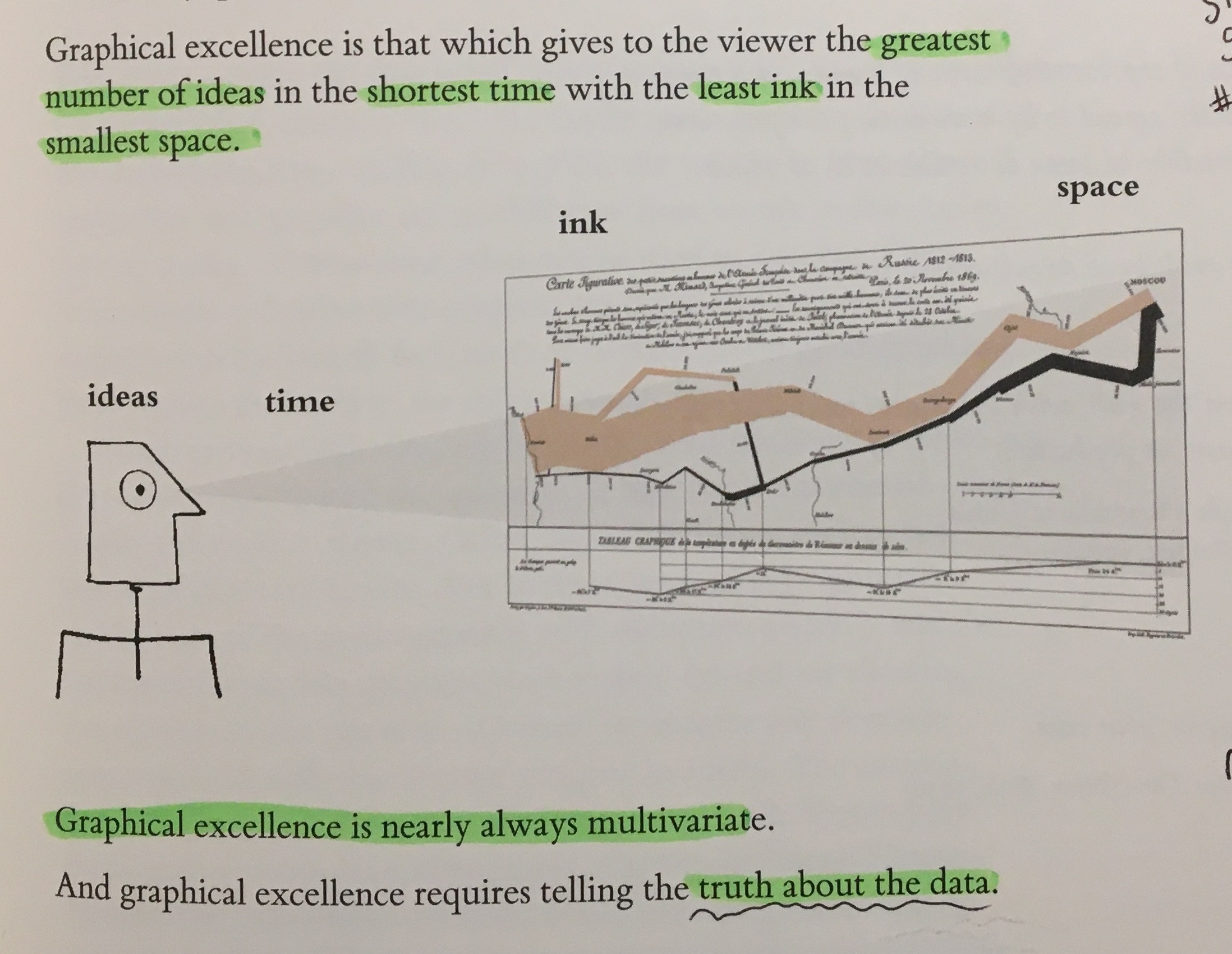
046: coming soon...
I once read from Edward Tufte’s masterpiece: The Visual Display of Quantitative Information that graphical excellence is…
my Power BI wishlist
A collection of ideas for the interactive visualization engine of the Power BI Core visuals. These have been obtained by observing and analyzing the amazing visualization of other professionals, practitioners, journalists and expert in the field of data visualization.